How to Speed up Chrome Browser [11 Things You Can Do]
 Fact-checked
Fact-checked
Last Updated: February 2, 2023
Have you found yourself waiting for a page to load in Chrome? Even though Chrome is ingeniously constructed and the fastest among web browsers, it’s not perfect. This article addresses 11 methods of how to speed up Chrome that even the non-tech savvy can use to their advantage.
How to Speed up Chrome: 11 Methods
From child-friendly Chromebooks to writers’ laptops, they all support and use the Chrome browser. But do you feel as if your Chrome is slow-loading pages after using it for a few months? The following procedures will help it work at full speed.
Check Internet Connection
Why does Chrome take so long to open? Before blaming Chrome for not working properly, make sure that your internet connection is up to snuff. It’s common to experience slowdowns in certain areas and situations, especially when connected to a public network or during stormy weather. If you continue to struggle with internet connection at home, consider upgrading your internet speed. It may cost a few bucks more, but it’s worth it if you require the use of the internet.
Check Task Manager
Each computer has different RAM, and with time, computers tend to slow their speed, even the best ones. But one main difference between acclaimed top-rated computers and average ones is that the former is bound to function at full speed longer.
Chrome shows how much RAM, processor, and networking space the browser takes up by checking the Task Manager tool:
- Click on the three vertical dots in the upper-right corner of your menu bar;
- Scroll down and find More Tools and select Task Manager (or Ctrl+Shift+Esc for quicker access).
Run Malware Scan
One reason for Chrome running slow could be due to unexpected malware issues. Run a malware scan to ensure no harmful files or unwanted applications are the reason for the slowdown. CleanMyMac X (review here) and System Mechanic (review here) are similar products with various speed-enhancing options that you can use.
Remove Unnecessary Apps and Extensions
Another reason your supposedly fast Chrome is running slow could be due to the apps and extensions installed in the browser, hogging up the computer’s resources. As much as we need those apps, the same ones could fail to work at their full potential, causing Chrome to slow down.
Removing the apps you no longer use can make Chrome faster.
- Start by typing chrome://apps in the search bar;
- Once you decide which apps you no longer need, right-click on the app and choose Remove from Chrome.
We think that extensions will enhance our browsing experience. But extensions might be the reason behind Google Chrome loading slow since they eat a ton of RAM. And after some time, extensions will slow your browser down because of the lack of memory. So you should then declutter your Chrome by disabling the extensions you seldom use. Note the following two ways to do this.
- Right-click on the extension of the toolbar and select Remove from Chrome:
- Paste ‘chrome://extensions’ to Google search and remove them from there:
Lower Impact of Video
- Stop Autoplay
Some websites enable videos or other animated content to play in the background. Such autoplay could be the cause behind Chrome being slow and even cause a total computer crash. The best way to help Chrome work at its full potential is to stop the autoplay of videos via the free extensions.
- Use Hardware Acceleration
Using video is a demanding task for your browser. To keep the video from taking up computer resources—and so make chrome faster—enable the ‘Use hardware acceleration when available’ feature. To know if the feature is already enabled, click on the three dots in the upper-right corner, open settings, type in the search bar, ‘Use hardware acceleration when available,’ and enable the toggle.
Manage Tabs
Your Chrome running slow may be caused by leaving a handful of tabs open. If you fail to manage these tabs by opening 15 tabs at once and leaving them running for days, you shouldn’t be surprised that the more tabs you have open, the slower your Chrome. There are two ways to get your tabs under control: manually or via extensions.
- Manually
Close the unnecessary tabs by clicking on the X on each tab you no longer need. You can use the Task Manager to find which of the tabs open are the culprits for Google Chrome running slow. Use the command Ctrl+Shift+Esc, and click on End Process for the tab you don’t use.
- Extensions
This may sound contradictory to what was previously said about extensions, but some extensions can prove to be very helpful to your quest on how to speed up Google Chrome. The Tab Suspender extension automatically hibernates tabs you haven’t used in quite some time, saving 80% of your device memory and saves battery life.
Script-Blocking Extension
Specific sites you open while doing research can overuse scripts the moment you open them, such as ad-loading scripts, video-playing scripts, etc. If you wish to learn a way to speed up your chrome, try utilizing a script-blocking extension. With the help of a script-blocking extension, you can prevent such scripts from running on your browser and help enhance your browsing experience.
Key Takeaways
| It’s essential to check your internet connection if you experience Chrome slowing down. |
| Removing apps and extensions you no longer need can increase Chrome’s speed. |
| Leaving many tabs open and running will bring your Chrome performance to a minimum. |
| Lowering the impact of video by stopping autoplay or using hardware acceleration will speed up Chrome. |
Preload Pages
Slow-loading pages are the most irritating and time-consuming part of web browsing. Google, however, offers a feature that helps you preload pages you’re likely to open to speed up Chrome.
- Click on the three dots in the upper-right corner;
- Open Settings (or write ‘chrome: settings’ in the search bar;
- Go to the ‘Privacy and security’ box;
- Find the line saying ‘Preload pages for faster browsing and searching;’
- Enable the toggle if not already enabled.
Clean up Computer
If none of the above is working, and you’re still trying to find a solution to why chrome loads slow, cleaning up your computer might be worth trying.
- Click on the three dots in the right-upper corner;
- Open settings and click on Advanced;
- Find the line: ‘Clean up computer’;
- Click the Find button on the next screen and wait to see if anything harmful pops up.
Update to Latest Version
Another way to speed up Google Chrome is by having the latest version of the browser. Even though it’s not a 100% guarantee that eliminates slowness, it protects against malware attacks, which tends to slow the function of Chrome. You can ensure you’re running the latest version of Chrome by clicking on the three vertical dots in the upper-right top corner, go to Help, then About Chrome.
Once you’ve followed these steps, if Chrome is updated, a message will say: ‘Google Chrome is up to date.’ Hopefully, this solves the question of why your google chrome is slow.
Full Reset
If the above fixes fail to cause a Chrome speed-up, the last thing you can try is to reset Chrome to its default state.
- Open Settings and select the option, ‘Restore settings to their original defaults’;
- Wait patiently until the process is completed.
A full reset gives you a clean Chrome without extensions or apps, restoring all settings to their factory defaults. Then, it’s up to you how you’ll customize your browser.
| NOTE: Clearing your cache (browsing data stored in the device) is yet another way to speed up your PC. |
Conclusion
Chrome has proven to be the best web browser, with its many extensions, Chrome apps, and amazing technology that no other browser uses. But it’s far from perfect. The same extensions, apps, etc., that enhance your browsing could also be the culprits using an enormous amount of memory. Our article has explained how to make Google Chrome faster, and if you stick to the above methods, you’ll give your Chrome a serious boost.
FAQ
Many users experience Chrome slowdown due to the various tabs left open and not frequently cleaning the browser history. Another reason why the chrome browser is slow is that there might be some malware on your system.
Every browser is bound to slow down. So you need to find a way to speed it up. Try removing unnecessary apps and extensions, manage your tabs because the more tabs you have open, the more likely it is for the browser to slow down. Finally, if nothing else works, reset or uninstall the browser and reinstall it.
Keeping the browser up-to-date, getting rid of all the unnecessary apps and extensions, and keeping your history clean will help you when learning how to speed up chrome.
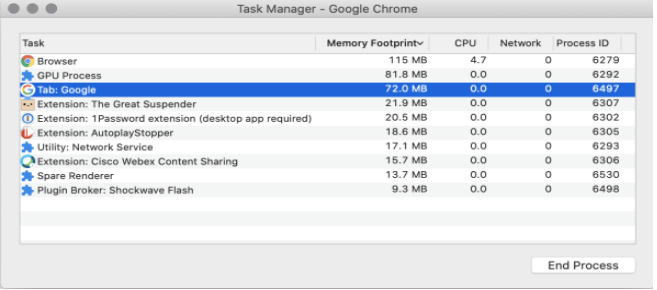
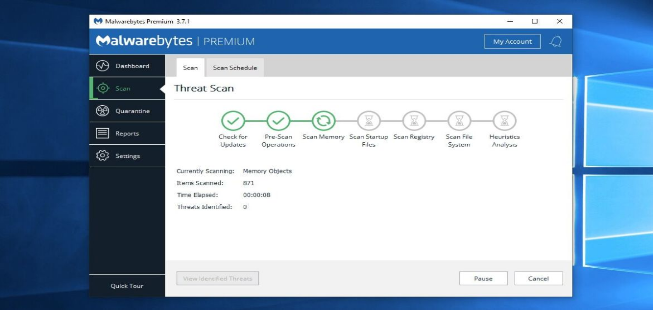
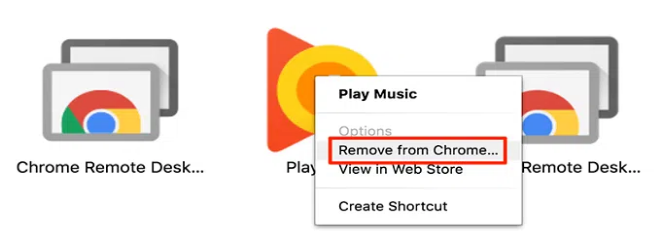
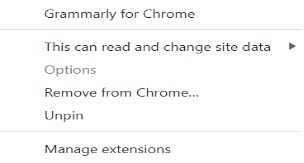
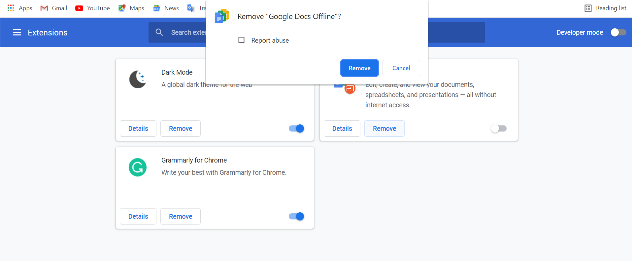
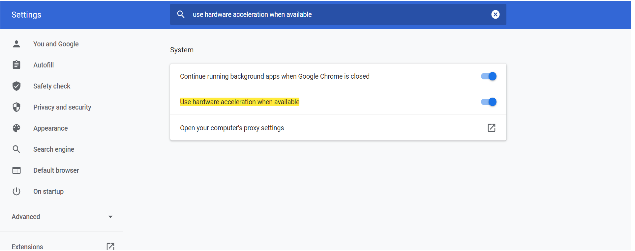
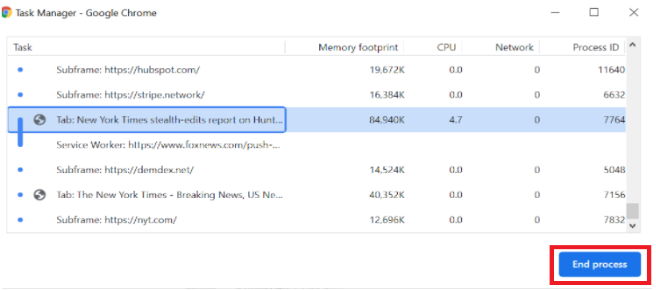
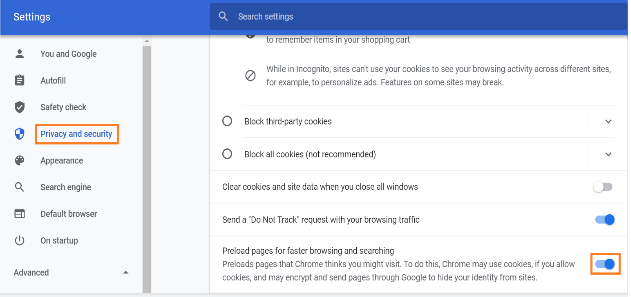
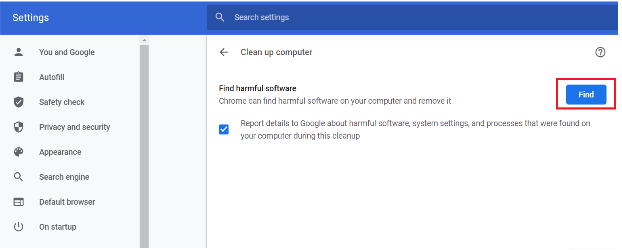
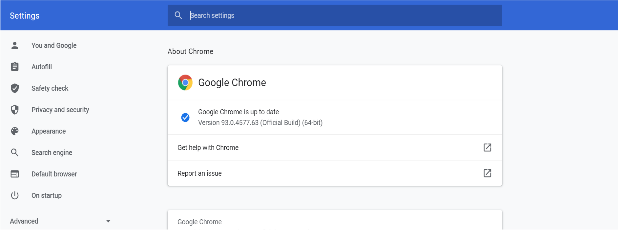






![How to Find Someone’s Tinder Profile? [2024 Expert Guide]](https://review42.com/wp-content/uploads/2023/06/Finding-Someone-on-Tinder.jpg)

