How to Clear Cache in Chrome on a Computer and Tablet
 Fact-checked
Fact-checked
Last Updated: February 2, 2023
Not all of us are web wizards. But, if you are surfing frequently on the net, and like most of us you use Google Chrome for that purpose, there is a big chance you have stumbled on the term ‘’clear cache’’.
So if you ever wondered what is a cache, how to clear cache in Chrome, or what extensions are used for this process, you’re in the right place. Stick with me while together we learn something new.
What Is a Cache?
In its simplest form, a cache is the browsing data that is stored in your device when you go to a website for the first time. This data can include text, images, or media files of all sorts. So, the temporary storage space that holds your most recent files is called a cache.
Why Do You Need to Clear It?
Users from any device should clear cache in Chrome from time to time to free up this space. Of course, there has to be a reason why this is done, for example: if you have loading issues while surfing, need to speed up your browsing experience or enhance your load time and overall performance.
Not every page you load on the internet goes smoothly in the process. Sometimes, the site freezes, and it’s hard to continue with your search. Having experienced this issue myself, I was exploring the reason why this had been happening, and how it could be resolved in a quick way when I came across the solution of clearing one’s cache. So, why do you need to know about clearing cache in chrome?
In simple terms, some versions of websites may differ from each other — it may be that one version’s cache is located on your hard drive while the other you’re loading directly from the web. The variation in these versions of sites creates discord. This can manifest in the form of lagging and glitching, sometimes showing formatting issues, and the best way to resolve it is to clear your cache. When it happened to me, I realized that the backside of this particular webpage was updated and figured out that this was most likely the problem.
The only downside when you clear Google cache is that if you clear your cache, the next time the page starts loading it may not load as quickly as the previous session. But since it is measured in milliseconds, it may not be that big of a deal.
| Did you know: When you clear your browsing history, that doesn’t fully delete all traces of your searching history, so you get targeted ads that are irritating. In this case, getting a VPN service can increase your browsing privacy. The top VPN services cloak the cache data from your browser, your location from the advertising agencies, and stop them from giving you ads based on your searches. |
How Often Should You Clear Your Cache?
If you browse a lot, every day. It is recommended to clear the browser cache on Chrome regularly. And if you use it periodically, then you should do it once every several months. It happened to me a few months ago that I hadn’t deleted any of my cache for a very long time, and the file size got up to 800 megabytes. And, naturally, my Chrome browser became very slow and laggy up until the point when I cleared the cache and it was stabilized.
In the case, you don’t do any modifications on your site, or maybe you want to see web adaptations in real-time, it would be better to do this every month or two.
Is Clearing Your Cache Safe?
Cache represents nonessential files and images, which means they are not fully needed in order for Chrome to work properly. So, it is safe to empty the cache in Chrome, and you shouldn’t worry about it. Deleting your cache should never damage nor negatively affect the functionality of your browser. If you have very low storage (which is a rarity in today’s devices), you should perform this action to reclaim back the space occupied by this cache.
| Did you know: That you are being constantly tracked online? Hackers follow your cookies, which are unique ID codes that are embedded in your browsing history. Those cookies are stored in the cache data and pose possible threats from identity criminals who set their traps to get your personal information. To secure yourself better, check which is the best identity theft service here. |
Key takeaways
| The short-term storage space that stores files from your browsing history is called a cache. |
| The reason you need to clear the cache is to keep your browser neat and in order. It’s similar to your hard disk maintenance. |
| In order to keep your browser clean and glitch-free, you need Chrome to clear cache regularly. |
| It is secure to clear data (cache) since it will never negatively affect your normal browser functionality. |
How to Clear Your Cache in Chrome Manually
Now, I’ll get into the methods of clearing your Google Chrome cache on your desktop device and mobile device, as well as using a keyboard shortcut.
On a Computer
So, let’s look at how to clear the cache on the Chrome browser on your PC. It’s actually very easy, just follow these few steps :
- First, you’ll need to open Google Chrome.
- Go with your cursor to the top right corner and click on the three dots.
- From the menu, choose “more tools,” then “Clear browsing data.” This will open another menu box, which will give you the choice to clear your browsing history, passwords, and cookies, and other site data, as well as cached information in the form of images and files.
- You’ll have the time range option which allows you to delete data from the last hour, last 24 hours, last 7 days, last 4 weeks, or All time.
- Choose “All time” and then Check the box “Cached images and files.” Next, click on “Clear data.’’
And now you have an empty cache on your Chrome web browser.
On a Phone/Tablet
All android phones have a standardized Google Chrome application which is usually already installed as you start your phone. If it isn’t, you’ll be able to easily download it on the Play store. Speaking of Android, note that it’s the same method if you use a tablet or phone. Anyway, in this section, I’ll explain how to clear cache in Android Chrome with screenshots. Just follow the step-by-step guide:
- Open the Chrome app from your app list.
- On the right corner of the screen, you’ll find a three-dot button. In order to enter the settings menu, tap on it.
- Next, choose “History” from the menu below.
- Now tap on “Clear browsing data” which you can find in the bottom left corner on your phone/tablet.
- From the “Time range” menu at the top of the screen, you have the option to clear chrome cache from the period of Last hour to All time. Choose “All time” and proceed.
- Tap on the “Cached Images and Files” option which is in the middle of the drop-down menu. By checking this, it will clear cache on Google Chrome. Also here you have other options to check or uncheck such as deleting “Cookies,” “History,” and so forth, but we’ll stick to the “Cached images and files”.
- Once you do that, the last step is to click “Clear browsing data.”
And congratulations! You have successfully refreshed your device, and it is now ready to roll on to countless new sites without lagging or glitching.
Using a Keyboard Shortcut
Almost every popular or famous browser uses the option to clear cache in a few seconds with a keyboard shortcut. So, let’s look at how to clear cache in Chrome using a shortcut.
- Press and hold [Ctrl], [Shift], and [Del], all at once.
- The window “Clear browser cache” should open.
- Select from the drop-down menu the option “All times.”
- Tick the box named “Images and Files in Cache.“
- Finish your selection by tapping on the “Delete Browser data” button.
- And at last, reload the page.
| Did you know: Cookies represent small files of information that are useful to a particular webpage. It contains preferences, passwords, time and date, etc. So, every time you open a website your browser directs the cookie to the server, so it can inform the site of your earlier activity. |
Some Extensions Can Clear Your Chrome Cache
In case you still feel a bit confused about clearing cache, there are several add-ons or extensions which are user-friendly and helpful that you should know about.
Clear Cache
With this extension, you can personally decide what data and how much of your information you want to delete, with options including Cache, Downloads, Cookies, History, etc.
Clean All – History & Cache Cleaner
Here we can see how to clear the cache on chrome with the Clean All extension. In a simple and easy way, this add-on helps you clean your cache with just a few clicks. Just tap on the “add to chrome” button and next thing you know – it does its job with a click and clears the cache files without any effort.
| Did you know: However small, there are differences between cache and cookies. |
Used for storing data, cookies route different features linked to the user, but the cache is utilized in order to load websites faster. So, we clear cache on Google Chrome for this purpose. Usually, cookies are no longer valid after some time, while the cache is stored in your device until it’s deleted manually.
Conclusion
Clearing your browser’s cache turns out to be important if you want Chrome to run smoothly and with no interruptions. So, how to clear cache in Google Chrome? There are two ways to do this — manually and with the use of extensions. Nevertheless, the important thing is that this is a completely harmless process that can help you search through the internet hassle-free and should be done at least once every few months.
FAQ
The best way to automatically clear Google cache is to go through the following process: From the three dotted menu, choose settings > show advanced settings and click the button “Content settings” under the “Privacy” submenu. Tick the box named “Keep local data only until I quit my browser” and lastly click “OK”.
When you clean your cache and cookies, you delete all the passwords you entered, so they’ll need to be entered again, and because this is data of remembered images, GIFs, videos and other stuff, you may notice a minimum decline in the speed in which the page is read.
It is completely safe to do this process. As we saw in this how to clear cache in Chrome instruction article, it’s not just safe, but also healthy for your browser hygiene.
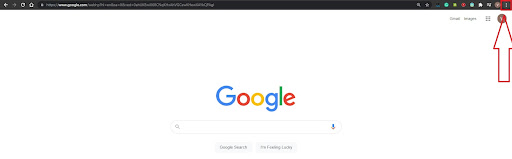
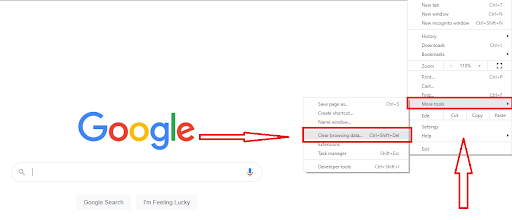
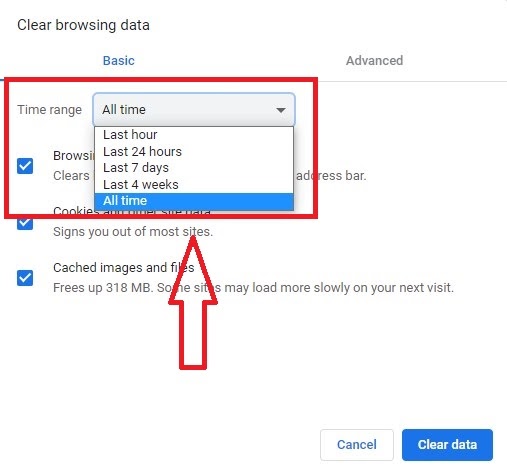
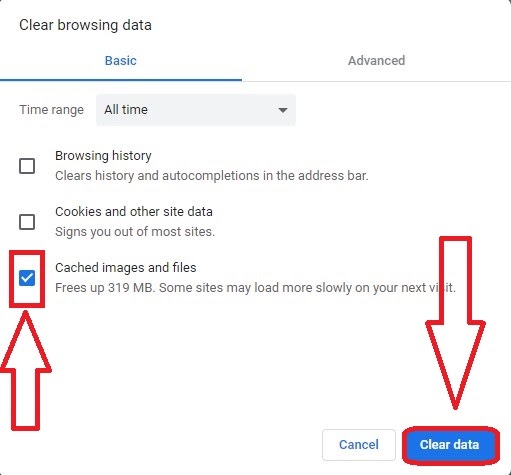

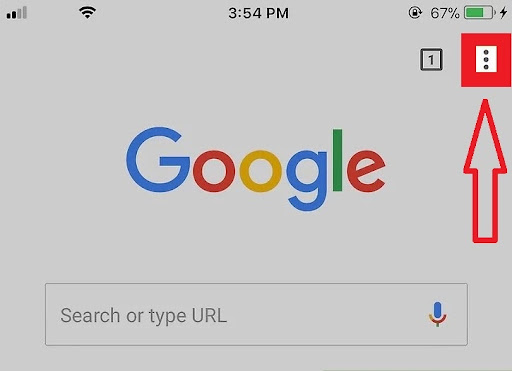
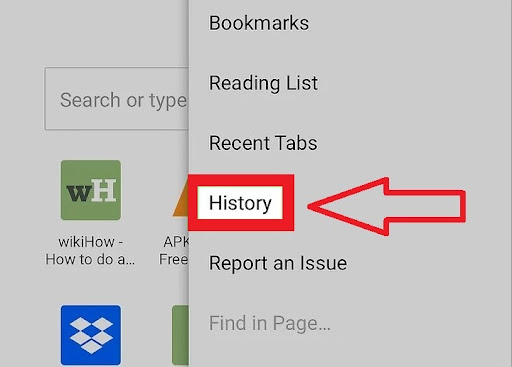
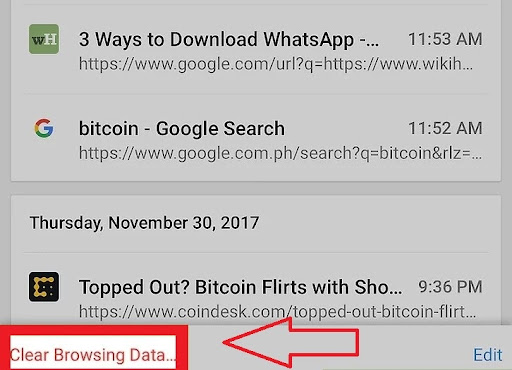
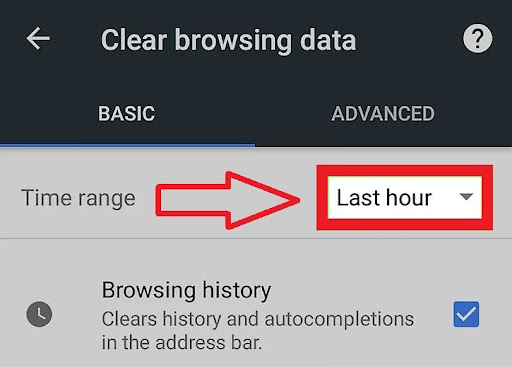
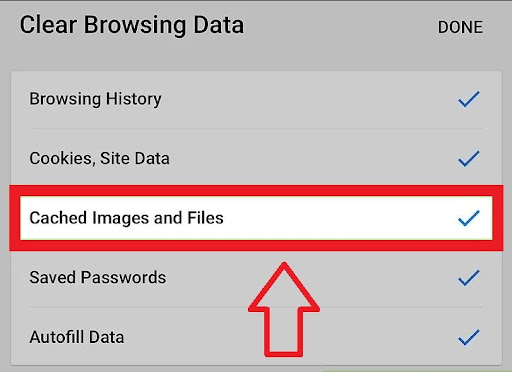
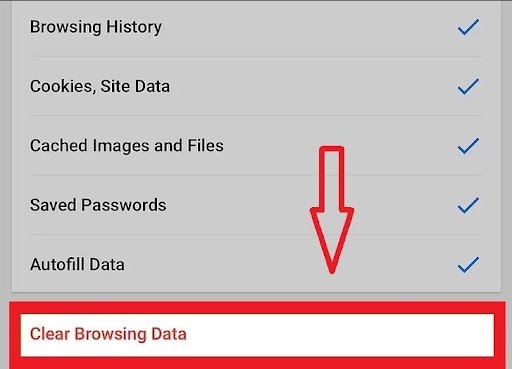






![How to Find Someone’s Tinder Profile? [2024 Expert Guide]](https://review42.com/wp-content/uploads/2023/06/Finding-Someone-on-Tinder.jpg)

