What Is Website Tinting? [How to Enable & Disable This Feature?]
 Fact-checked
Fact-checked
July 6, 2022
On iOS 15, Safari got a number of visual modifications—one of which is the website tinting option. As its name implies, this function adds a shade of color to the top part of the Safari app on your iPhone.
In this article, we’ll provide more details regarding what is website tinting, and we’ll explain why users find it useful, as well as how you can enable and disable it through your Safari browser.
What Is Website Tinting?
Previously, when looking at a webpage on your Safari browser, the top end of the screen—which is known as the notch area—was always translucent in both Light Mode and Dark Mode. Although this might look visually pleasing, it has the potential of being less immersive for viewers.
In order to improve the viewer experience, Apple has developed what it calls ‘website tinting,’ which replicates the top bar’s color or tone with that of the website you’re currently viewing. Using website tinting in Safari means only the upper portion of the screen will be tinted, while the bottom address bar will remain transparent:
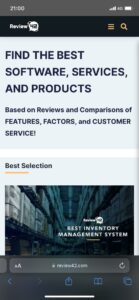
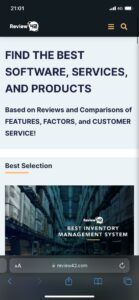
What Is Website Tinting on iOS 15?
Apart from allowing customers to easily block a website, or do a reverse image search, Safari’s redesigned UI included website tinting as one of its features. This feature allows you to modify the colors for Safari’s navigation buttons, bookmarks, and tabs according to the colors on the website you’re viewing, making for a more immersive online experience. The option is only accessible on devices that support iOS 15 or iPadOS.
Although website tinting on iOS 15 is supposed to improve the browsing experience, some users believe it to cause difficulties. However, as it’s a voluntary option, you have the choice of turning it on and off, according to your preferences.
Consider the following scenario: you’re on a website with a dark brown top bar. When website tinting is enabled, your iPhone or iPad status bar that displays the time and battery level will take on the same color as the website—dark brown in this example. On the other hand, when you disable website tinting on your iOS, the top portion of your iPhone screen will be white and gray or black and deep gray, depending on whether you’re using the Light or Dark mode.
| DID YOU KNOW: According to some iPhone user reports, the website tinting option has been accessible for quite some time, but it was hidden in the Accessibility settings. According to them, it was previously known as “Show Color in Tab Bar,” but it provided functionality similar to the “Enable Website Tinting” option. |
How to Enable and Disable Website Tinting
As we already said, using the website tinting feature is a matter of personal preference. To test it out, just follow these simple steps:
Enabling Website Tinting Option
Here’s how you can allow the website tinting option on your iOS 15 Safari browser:
- Open the Settings app on your iPhone or iPad
- Scroll down to Safari, and tap to open it.
- Here, you’ll see the option to enable website tinting, so turn on the toggle next to it to allow this feature
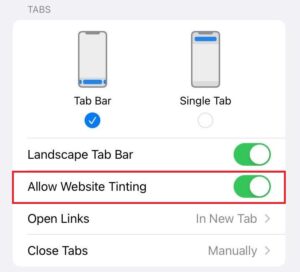
And that’s it! Once you’ve enabled the option, you can start browsing to see how it all works, and whether you like it. And if you ever change your mind, disabling this feature is just as simple:
Disabling Website Tinting Option
To disable the website tinting feature, you should:
- Open the iPhone/iPad Settings app
- Scroll down to find Safari and tap to open it
- Now, switch off the ‘Allow Website Tinting’ toggle
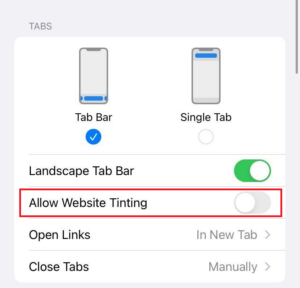
In the process of disabling this option, you’ll need to follow one additional step:
- Go to your Safari browser
- Click on Tabs
- Find Show Color in Tab Bar option and uncheck it
Once disabled, Safari’s interface won’t adapt to a website’s color scheme, and you won’t have to turn your iPhone off for the changes to apply.
| DID YOU KNOW: To improve your browsing experience, it’s important to take all the recommended measures, including learning how to clear website cookies and installing good antivirus software. |
Key Takeaways
| Website tinting replicates the top bar’s color or tone with that of the website you’re currently viewing. |
| The Safari website tinting option is only accessible on devices that support iOS 15 or iPadOS. |
| To enable website tinting, find Safari in your iPhone/iPad Settings, and allow the option. |
| To disable this option, apart from doing it through your settings app, you should also disable the ‘Show Color in Tab Bar’ option in your Safari browser. |
Conclusion
All in all, website tinting is a great new feature on iOS 15 that gives you more control over the look of websites on your iPhone. This can be especially useful if you want to improve readability or make websites stand out more. In the end, it’s entirely up to users’ preferences, so give it a try and see if you like it.
FAQ
Website tinting is a new Safari feature on iOS 15 that replicates the top bar’s color or tone with that of the website you’re currently viewing. The iOS 15 website tinting is helpful if you have difficulty viewing certain colors, or you simply want to change a website’s appearance.
When the color of the Safari interface changes to match the color of the website you’re viewing, tinting occurs. The concept behind Safari window tinting is to make the browser UI fade into the background for a more immersive experience.
Learning how to turn off tinting is a part of understanding what is website tinting and how to use it. To disable this option, go to Settings>Safari and turn the website tinting option off. Then, open the Safari browser, click on Tabs, and uncheck ‘Show Color in Tab Bar.’
No, website tinting is only available on the Safari web browser on devices that use iOS 15. Even if you have another browser installed on your iPhone or iPad running iOS 15, it won’t work, because it’s a Safari browser function.






![How to Find Someone’s Tinder Profile? [2024 Expert Guide]](https://review42.com/wp-content/uploads/2023/06/Finding-Someone-on-Tinder.jpg)

