Scheduling a Google Meet [2024 How-to Guide]
 Fact-checked
Fact-checked
Last Updated: February 13, 2024
During the COVID-19 pandemic, everyone has been searching for a suitable video conferencing app that can satisfy all needs, whether it’s a work meeting, a school assignment, or just a hangout with distant friends and family.
If you are still in search of the perfect host, you’re in luck! Google Meet may be the right service right for you. In this article, you can find out how to schedule a Google Meet and what are its benefits.
How to Schedule a Google Meet
Google Meet is a popular video conferencing app, and has gained traction over the past two years; because of coronavirus, most work and school meetings have been moved virtually. To use Google Meet, you just need to make and schedule a meeting!
There are several ways to schedule Google Meet calls, although you can start one right away if needed. To do that, you can use Google Meet itself, Gmail, or your Google Calendar.
To help, we will explain thoroughly how to create a Google Meet using both your computer and a mobile phone.
| DID YOU KNOW? Google Meet was the most favored Google app on Android, triggering about 16.31 million downloads in June 2021 alone! |
Using Google Meet
First things first, let’s discuss all of Google Meet’s features. The hosting platform enables you to host a video meeting with up to 100 participants at the same time! Schools and businesses can hold even more participants (up to 250) for a fee. If you’re using a free version to call, the meeting cannot be longer than an hour.
If you are a professor or other educator concerned about how to schedule a Google Meet with students, you need to first invite them to join the meeting by sending them an invite code, pin, or link that they are required to have to enter. Only the participants who are invited by the host can auto-join without permission. That being said, the host can remove or mute participants at any time, meaning your meetings are safe with Google Meet.
The host can share their entire screen or one application window with the participants. Links, files, and other messages can also be shared with whoever is at the meeting. Understandably, the host and the attendees can (or should, depending on the situation) use their camera and microphone to interact with others.
-
So how can you schedule a google meet appointment?
As already mentioned, Google provides multiple ways to schedule or start a meeting using Google Meet. Here’s how you can schedule an appointment immediately:
- To start a meeting, open your browser and go to Google Meet; you can also use the app from your Google apps instead.
- To start with a new video call, click the ‘new meeting’ option.
- Then, from the popup box, choose ‘start an instant meeting’.
- To invite participants to join your meeting, you have two options:
- Click ‘add others’ to select participants’ names or email addresses, and click ‘send email’ to invite them.
- You can click ‘copy the link’ to the meeting and share it through email or other messaging apps.
Wondering how to schedule a Google Meet in the future? You should use Google Calendar on your browser or mobile app.
- To make an appointment, click the multi-colored ‘create’ option, which looks like a plus sign.
- Click ‘add guests’ and enter the names or email addresses of the people you want to invite.
- After you have added the invitees, click ‘save’.
- Click ‘send’ to send an email invitation to each participant.
After you have figured out how to schedule a Google Meet in advance, whether you’ve decided to make it the next week or the following month, as the date comes closer you may want to send a meeting reminder to your co-workers or students about the upcoming meeting, just to make sure they don’t miss it.
Using Gmail
If you want to schedule a meeting using your Gmail account, you can do it through a browser or mobile app.
- Open Gmail on your browser, and in the left sidebar click ‘meet’ and then ‘new meeting’. A new window will pop up with a link to the meeting that you can share.
- If you need (or want) to know how to schedule a Google Meet on an iPhone or Android, open the Gmail app and tap the ‘meet’ icon that looks like a camera. On the next page that opens, tap ‘new meeting’. You can either schedule a meeting for later using your Google Calendar, or you can start immediately.
Using Google Calendar
If you want to create an appointment directly from your Google Calendar but you are worried about how to schedule a Google Meet on a laptop, it is pretty much the same as using your mobile app!
- Open Google Calendar and click on the multi-colored plus sign icon to create a new appointment.
- A new window will pop up; choose ‘add Google Meet video’ or ‘add video conferencing. A meeting link will be generated for you by Google.
- Click ‘save’ to confirm the meeting details. To view the link, you can select the meeting on your calendar; you can also share it with everyone you want to invite to join the meeting. If you want to begin the call as soon as possible, just click ‘join with Google Meet’.
It’s important to make sure that your Google Calendar is synchronized with your other devices so you can have better visibility of your appointments! Once you have mastered how to start a Google Meet or make an appointment, you’ll see that it’s not hard at all – in fact, it’s a piece of cake!
| DID YOU KNOW? According to Google, Meet’s peak daily usage had risen by 30 times as of May 2020! |
Key Takeaways
| You can use Google Meet, Gmail, or your Google Calendar to schedule a Google Meet call. |
| You can schedule a Google Meet call for some time in the future, or you can start with it immediately, an instant meeting. |
| After you schedule or start a Google Meet call, you can invite participants by sending or sharing the link to your meeting. |
| Anyone who has the link can join the meeting, but the host has the option to admit or deny anyone at will. |
Conclusion
If you were wondering how to make your own Google Meet quickly and easily, this article led you through a couple of possibilities on how to do so. With Google Meet, you can have a virtual meeting room across all major platforms, and the only condition is that you and your participants need a good internet connection and a Google account.
While you’re still here, you can also check other appointment scheduling software with free options which may come in handy. Good luck!
FAQ
If you are still wondering how to schedule a google meet call in advance, just remember that you can only do so by making an appointment in your Google Calendar. You can use either your mobile phone or a computer.
The host is the one who permits participants to join the meeting and has the right to mute or remove participants anytime. The host can share their entire screen or just an application window to others. Files, links, and other messages can also be shared with them.
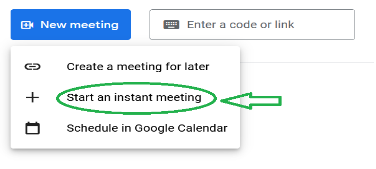
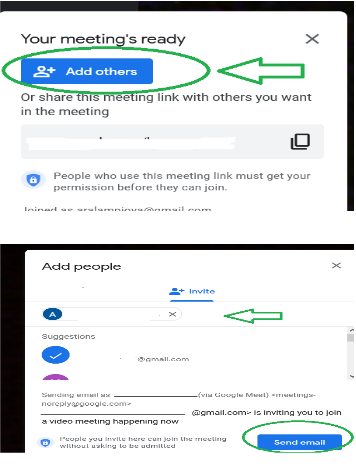
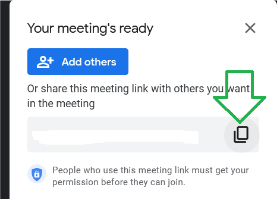
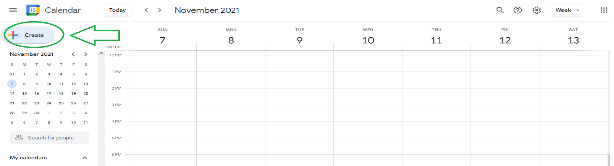
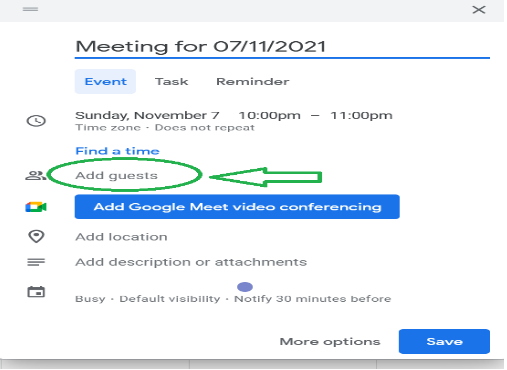
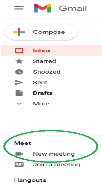
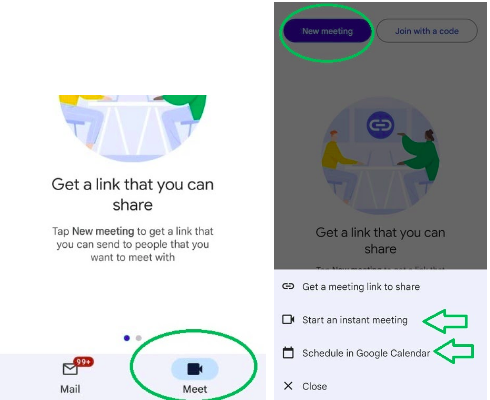
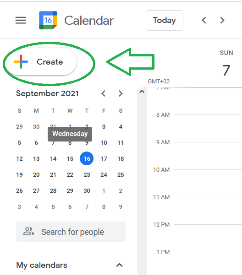
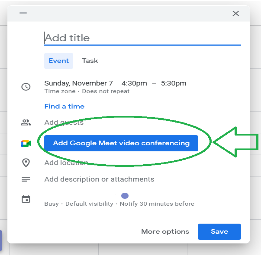
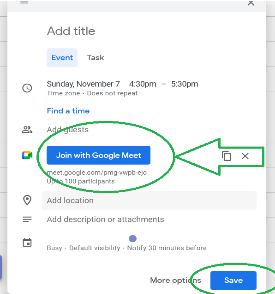






![How to Find Someone’s Tinder Profile? [2024 Expert Guide]](https://review42.com/wp-content/uploads/2023/06/Finding-Someone-on-Tinder.jpg)

