How to Wipe a Hard Drive [Guides for Mac & Windows]
 Fact-checked
Fact-checked
Last Updated: February 2, 2023
There are many reasons why you would want to delete all the data from your hard drive. Thinking of installing new Windows? Concerned about security? No matter the reason, you can learn how to wipe a hard drive.
Luckily, I am here to assist you, so in this article, you’ll be able to learn how to format your drive using Windows or Mac hard drive, the reasons why you should do it, and what is the difference between wiping a hard drive and shredding files.
How to Wipe Your Hard Drive – Main Steps
In this section, I’ll provide you with in-depth info on how to wipe a computer, how to back up stored information, and which software or hardware you should use to reinstall your PC.
Backup Your Data
Backing up data is basically a way to copy files stored on your HDD, and it’s quite easy to do.
You can do so by copying files from your hard drive to an external hard disk or USB, keeping them on another physical device.
Living in 2021, Cloud storage has now become the norm for backing up vital information; before you wipe a hard drive, it’s recommended to do this method. You’ll need to install online backup software, choose which files and information needs to be backed up, and let the software do the heavy load. Since your data is online, you can manage it straight from your browser, or transfer and restore it to another system
Download/Buy a Program to Wipe Out Your Hard Drive
The solution to how to erase a hard drive can be found if you download or buy software specifically made for this purpose. Here are some software utilities, and their strong and weak aspects.
DBAN
DBAN (short for Darik’s Boot and Nuke) is a hard drive data wiping software for Windows, Linux, and Mac on CD. This software is made to safely wipe and remove all personal information. Just moving your files to Trash or Recycle Bin won’t erase all data, but the DBAN Disk wiper certainly will.
Identity theft statistics show that there were 1,387,615 identity theft reports in 2020. DBAN possesses military class security which enables you to enhance your identity theft protection with the help of completely removing the data on your HDD.
This comes in handy when you need to wipe the hard drive on Windows 7 or 10; if you need to reinstall Windows, you can just boot your system from this CD and proceed.
From the reviews I read, people say that the biggest disadvantage is the need to be computer-literate in order to use it, which some found troublesome.
CBL Data Shredder
CBL Data Shredder is a data erasing software tool that can be run from Windows and BIOS directly.
When running from BIOS, CBL can wipe a HDD that has any operating system on it.
How to wipe a hard drive with CBL is easy, regardless if it’s on Windows or the bootable version, which include defense or military algorithms such as:
- DoD 5220.22
- RCMP DSX
- VSITR
- Gutmann
- Schneier
To operate the file shredder from an USB flash drive, you’ll need to download the ISO image that’s used for a DVD wipe. When you download it, you’ll need to utilize Rufus to open this file.
When using the Windows version, you just launch the program and set Select Disk to detect the virtual drives that should be erased. Then, just choose an erase method and click start!
A disadvantage when using this hard drive eraser is that it’s only compatible with Windows, and if you are not mindful, it’s easy to delete the wrong information!
Redkey USB
This home edition USB data wipe tool is designed for people who are beginners in the IT world. It is one of the most important tools when it comes to recycling or selling your computer, and it’s easy to use. Having a convenient menu with complete PDF instructions, it works on external and internal drives. With little interaction and the help of its half-automatic process of cleaning, Redkey aids the data wiping process.
Wondering how to erase a hard drive with Redkey USB? It works when the key USB is plugged into your PC. You’ll need to power up your device; with its semi-automatic action, Redkey will start to initiate a disk wiping. Within its smooth user interface, there is an advanced options menu as well as available reports. Wiping any computer terminates risk and secures privacy, but note that it’s impossible to recover your data after.
The downside is that, according to reviews, some people have trouble booting this USB-style key. Some also have errors when they try to clear their hard drive, but this is sometimes due to it being damaged.
Destruct Hard Drive Data Eraser by Lovell
This is a suitable USB device similar to Redkey, holding great power when it comes to destroying data. Some say reformatting your computer isn’t enough when you want to get rid of all data, and start with a clean slate; when it comes to holding a factory reset, this eraser by Lovell comes in handy.
It’s easy to learn how to wipe a computer using the Destruct hard drive! You need to plug in the key-shaped USB and set the computer to start (boot) from it. It should launch by itself; continue with the removal process, which has three consecutive phases initiated one by one. It goes straight to final content destruction to all HDD drives connected to your computer, so make sure to unplug any external drives with information that you actually need.
You shouldn’t expect this to fully delete a hard drive in a couple of hours: you’ll need to let this be plugged in for a day (sometimes even more) and check on it from time to time.
There are rare cases when people’s PCs had issues with recognizing this key; some also had problems with administrative permissions depending on which operating system they were using.
Reinstall Your Operating System
To reinstall Windows after wiping your hard drive, complete these steps:
- Go to Settings > Accounts > Your Info. Choose “Sign in with a Microsoft account” and link your Windows product key.
- Next, go to Settings, and tap on Update & Security. Choose the option “Recovery” and click on the link “Learn how to start afresh with a clean installation of Windows”.
- A pop-up will appear asking if you want to move apps to Windows Security. Choose Yes.
- The next step after you wipe the hard drive on Windows 10 is to “Fresh Start”. Click on the Get Started button, and you’ll notice a warning explaining the process of your apps being removed. Choose Next.
- After some time, a list of deleted apps will appear, as well as everything else that will be removed from Windows 10. Click Next, and shortly after, the latest version of Windows will start to download. Once this finishes, you’ll get a notification that Windows is ready to reinstall. Follow the instructions and remove any USB sticks.
| DID YOU KNOW? 93% of data breaches could have been avoided through fundamental data security efforts. A complete hard drive wipe with software is sometimes not enough. The best solution is the firewall for home to be turned on, in a combination with the top-rated VPN services, for complete privacy and data security |
Key Takeaways
| Before you wipe your data, it is recommended to make a backup of your files. |
| The easiest way to do this is to upload your current files on cloud data storage. |
| Some recommended software for data format include: DBAN, CBL Data Shredder, Redkey USB, and Destruct Hard Drive Data Eraser by Lovell. |
| After running one of these programs, you should reinstall your whole system. |
How to Wipe a Windows Hard Drive
There are two ways to do this: with a USB, or with a CD. In this guide, I’ll explain how to do it with the DBAN drive software on CD.
- First, restart your PC.
- Before your computer boots up, press F10 until it runs the BIOS on the blue screen.
- The first method requires you to press F3; at this point, you’ll be asked to erase every drive that’s a part of your system. The second option offers more flexibility: to use the DBAN option, just press Enter.
There are a few methods that DBAN uses with their bootable disk wipe.
- DoD – The DoD 5220.22-M wipe uses seven procedures to clean your drive(s).
- DoD Short – Utilized in the same way as DoD except it has only three passes.
- Ops2 – Uses a single verification step.
- Gutmann – Uses 35 passes, although it’s almost useless for modern hard drives.
- PRNG – Sometimes called the Random Data method, it’s much more effective on modern drives.
- Quick – AKA the Write-zero pass, which involves writing zeros; this differs from the Random Data characters method.
Most professionals recommend the DoD Short method to wipe hard a drive on Windows 10.
How to Wipe a Mac Hard Drive
In this section, I’ll briefly explain how to wipe your Macbook hard drive(s) using the Redkey USB. It’s not so hard if you follow these steps:
- Make sure the power lid is plugged to your Mac.
- Insert the Redkey USB into a free USB port.
- Press the power button and turn on the computer.
- As soon as the computer starts, press and hold the option key.
- You’ll notice 2 options; select the option on the right called EFI Boot.
- The Redkey will get to work by itself. In a couple of minutes, it will start to wipe automatically. You’ll need to wait for several hours because it takes time to securely wipe your computer hard drive.
Reasons to Wipe a Hard Drive
The reasons are:
You Want to Get Rid of Certain Files Permanently
Maybe you have some sensitive information on your HDD and want to protect it from hackers or identity thieves. In today’s world, data and privacy breaches are common, so you should always be on the watch.
You Want to Sell or Give Away Your Computer
It’s imperative to prevent data from falling into the wrong hands when you sell or give away a PC. Of course, you want your hard drive to look like it was never used before; to do so, you must get a program to wipe your hard drive! Used data (old malware remnants, viruses, and millions of Internet or browsing files) slows a computer down and can cause system glitches.
Generally, it’s recommended to fully delete system files once a year, or in this case, before you get rid of it.
| DID YOU KNOW? The most profitable cybercrime on Earth is business email compromise (BEC). This occurs when hackers take over a corporate email account and use it to dry up the company’s bank account. Hacking statistics show that this type of scam can earn thieves up to $1.3 billion annually. |
Wiping a Hard Drive vs File Shredding
As many file recovery program progress, software that wipe the computer clean and destroys data is equally important.
By using a hard drive wiper, the data gets erased by writing over it, with random codes. Anyways, this rewriting may be insufficient to stop data from being retrieved. Deep erasing is an extensive process that takes time, according to the size or age of the drive. Some companies even refurbish old hard disks and resell them, so the first owner is put to risk by exposing his information.
Contrasting to wiping over with random codes, there’s a process of file shredding which is a software that helps you permanently delete the files which are not so important anymore. In the process of rewriting the existing information, there is still a chance of a recovery of this information or recycling of the drive itself. File shredders are much like the HDD over writers, with the exception that they target individual files, one by one, so they effectively erase the entire drive.
| DID YOU KNOW? New data is created every second! For example, we perform 40,000 search queries every second on Google alone, which adds up to 3.5 billion searches per day and 1.2 trillion searches a year. |
Conclusion
In this article, we talked through the process of how to completely wipe a hard drive with various methods. Wiping data to the point of no recovery is a crucial point in safety and privacy protection. Regardless of the reason, if you need to completely destroy your hard drives, you now know how to do so.
FAQ
The simplest way is to use a management tool like a flash drive wiper. It authorizes you to wipe everything from your HDD by directly cleaning out the drive on Windows XP.
How to wipe a hard drive without deleting Windows is simple: Go to Start > Settings > Update & Security > Recovery. Click on the “Get Started” button under “Reset This PC” and you’re off!
You can easily do this by using the Destruct hard drive data eraser. It is a program which completes powerful wiping reliably, which aids you in securely clearing all data on a hard drive, USB drive, or any partition.
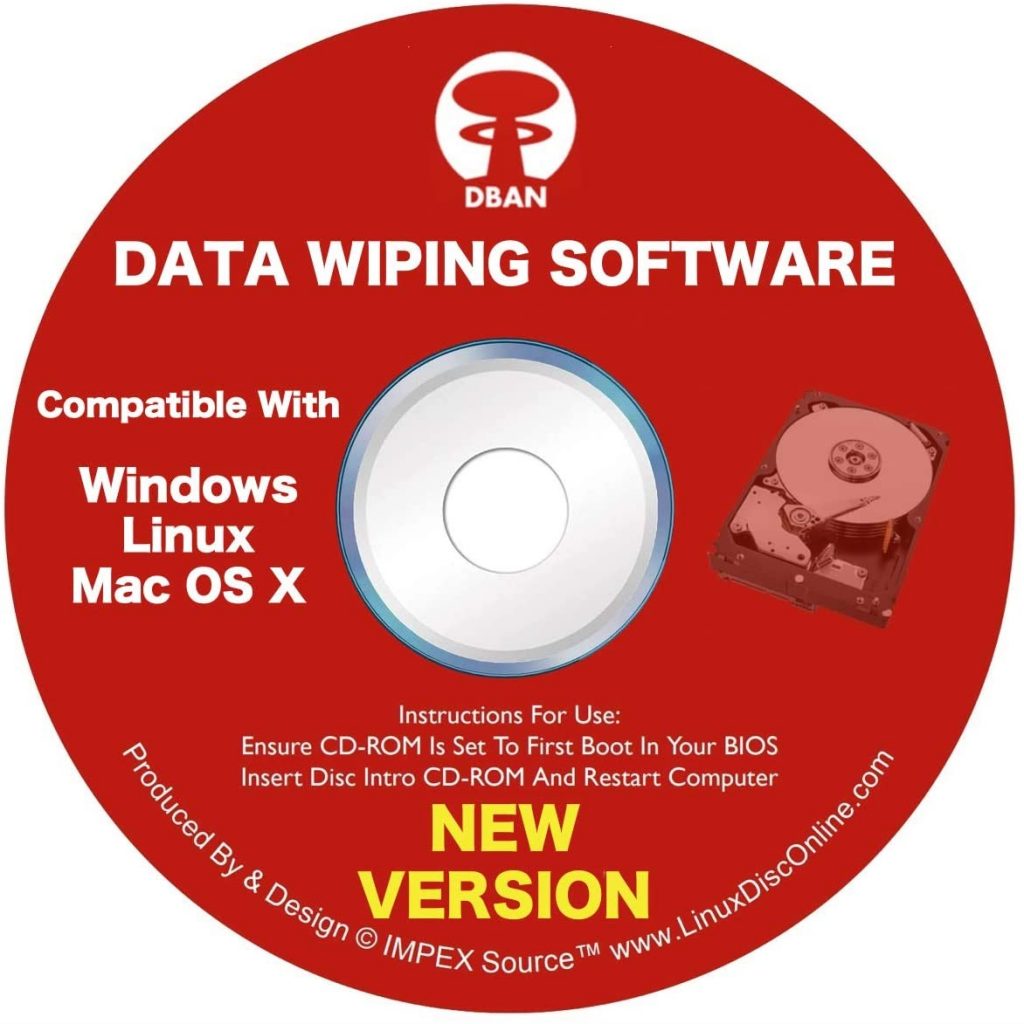



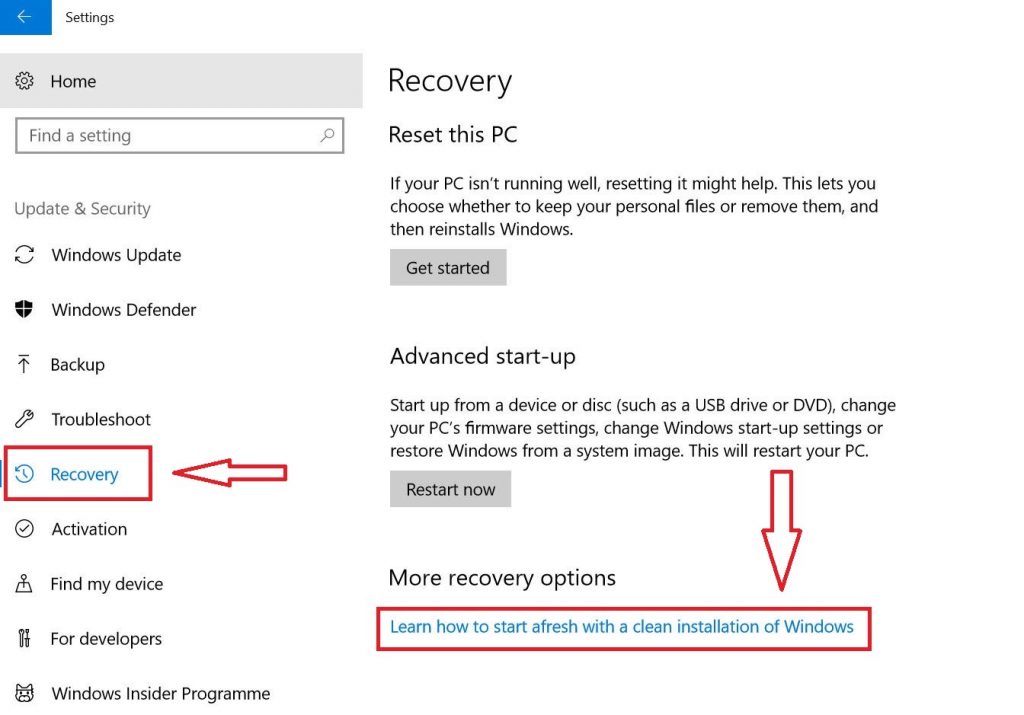
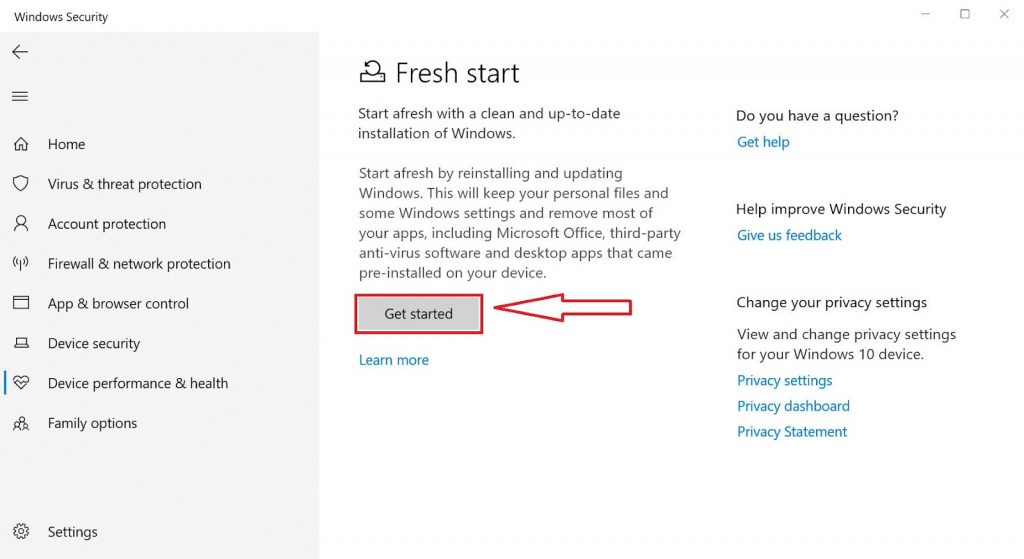
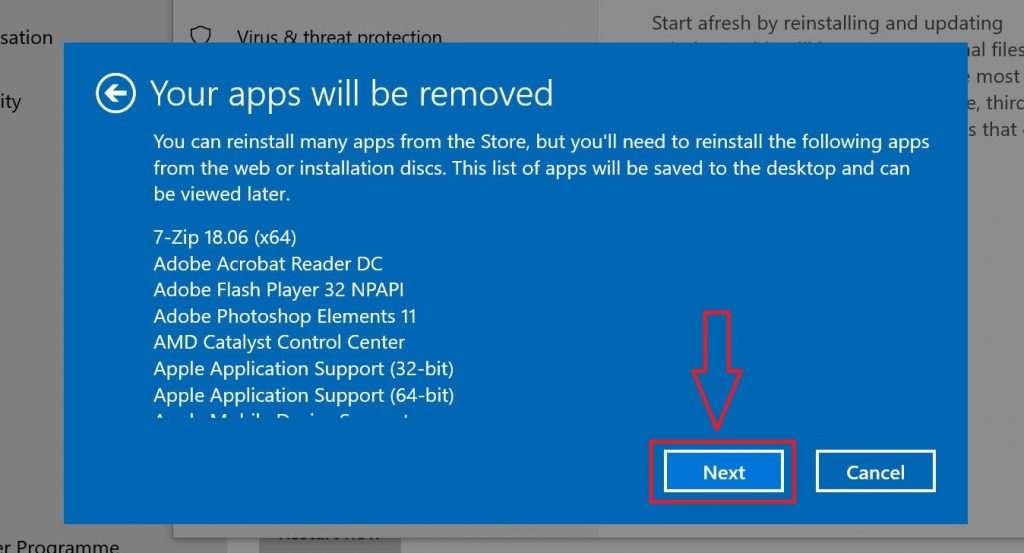






![How to Find Someone’s Tinder Profile? [2024 Expert Guide]](https://review42.com/wp-content/uploads/2023/06/Finding-Someone-on-Tinder.jpg)

