How to Delete Saved Passwords on Chrome & Other Browsers
 Fact-checked
Fact-checked
Last Updated: February 3, 2023
Most of us have passwords saved on our browsers for different websites. Sometimes we need to delete these passwords either because we no longer use the website, or because we want to sell our computer and want to make sure that no one can access our information.
In this article, we’ll explain why you should delete your passwords regularly and show you how to delete saved passwords on Chrome, Mozilla, Microsoft Edge, Safari, and Opera.
Let’s begin!
Why Should You Delete All Your Saved Passwords?
It’s quite convenient to save your passwords because you don’t need to waste time filling in your login information, login credentials, passwords, and forms! But when you save your password on a browser, it is stored in plain text. This means that anyone who has access to your computer can easily see all of your passwords and login info.
If you are selling your computer or giving it to someone else, removing passwords on Chrome or other browsers you use and deleting all of your saved passwords is a good safety measure. This way no one will be able to access your accounts. Moreover, if all your passwords are stored in one place, it becomes very easy for a hacker to get access to all your accounts.
That’s why it’s important to delete your saved passwords, especially if you’re no longer using the device.
How to Delete All Saved Passwords in Chrome?
Let’s first discuss how to delete passwords on a desktop.
Step 1
The first step is to open Google Chrome and click on the three dots in the top right corner. Then, click on “More Tools” and, in the tools menu, click on ‘Clear browsing data.
Step 2
The next step is to go to the Advanced tab and make sure that the time frame is set to ‘All Time’.
Step 3
Click on the checkbox next to Passwords. You can tick on any other data that you want to remove as well.
Step 4
Click on ‘Clear data’ and that’s it!
If you want to know how to delete saved passwords on Chrome from your mobile, here is a step-by-step guide:
- Open Google and click on the three dots at the top right of your screen.
- Click on ‘Settings’.
- Click on Passwords.
- You will get a list of all your saved passwords and you can delete the ones you want individually.
| DID YOU KNOW: Only 15% of Americans use password managers! It is important to use a good password manager to manage passwords and protect yourself from any data breaches. |
Microsoft Edge
Let’s now take a look at how to delete passwords on Microsoft edge:
- Open the Edge browser window and select the ‘Settings’ option from the three-dot menu icon at the top right corner of the screen.
- The ‘Profiles’ menu appears in the settings by default.
- Similar to clearing saved passwords in Chrome, click on the ‘Passwords’ option after going to the ‘Profiles’ tab.
- You will see a list of all your saved passwords listed under ‘Saved passwords’. From here, you can individually delete the passwords.
Key Takeaways
| It is important to delete all your saved passwords from the browser if someone else is going to use your computer. |
| To delete a password on Chrome, click the three dots in the top-right corner of the screen and select ‘More Tools’. |
| Click on ‘Clear browsing data’ go to Advanced, and select the passwords you want to delete. |
| To delete a password on MS Edge, go to ‘Settings’, then ‘Profiles’, and click on the ‘Passwords’ option. Then, delete the passwords individually. |
Manage Saved Passwords on Firefox
Firefox is another popular browser, so let’s look at how to delete passwords on it as well. These steps will work both on Windows and Mac:
- Open Firefox, click on the Firefox menu and select ‘Preferences’.
- Select ‘Privacy and Security’ from the left panel.
- Then click on ‘Logins and passwords’ and select ‘Saved logins’.
- To delete an individual password, select the one you want to delete and click ‘Remove’. If you want to delete all the passwords, click on ‘Remove all’.
How to Delete Saved Passwords on Safari
If you use Safari, here are the steps to delete the passwords saved on it from your Mac:
- Choose the Apple or Safari menu from ‘System Preferences’.
- Select passwords.
- Sign in with Touch ID or enter your username and password.
4. This will show you all your saved passwords. Select a website and click ‘Edit’. - Click ‘Delete password’.
How to Manage Passwords on Opera
Opera does not save any passwords on the browser, rather it uses a password manager to store your passwords. So you might wonder, where do I find my saved passwords?
Don’t worry, follow these steps to delete your passwords from Opera:
- Click on the Opera button in the top left corner.
- Go to ‘Settings’ and click on ‘Delete private data’.
- Click on Detailed Options and make sure only Clear Password Manager is checked.
- Click on the Delete button.
| DID YOU KNOW: Even though Opera has a built-in password manager, offline password managers are better at protecting your passwords! |
Conclusion
Deleting all your saved passwords is important if you’re no longer using your device. Passwords can be saved in all browsers from Chrome to Opera. The steps to delete the passwords are similar in all browsers and involve going to your browser settings and looking for saved passwords. You can either delete all your passwords or choose which ones to delete individually. Once deleted, you can be sure that no one has access to your passwords!
FAQ
No, it is not safe to store your passwords on Google. You can use a Google password manager if you want to store your passwords in a safer manner.
To stop auto login or autofill on websites, you will need to delete the saved passwords for those websites. You can follow the steps above to do this depending on the browser you use.
If you want to know how to delete saved passwords on Chrome, follow the steps we’ve mentioned above. Go to Advanced Settings, select Passwords, and click on Clear Data to delete the saved passwords.
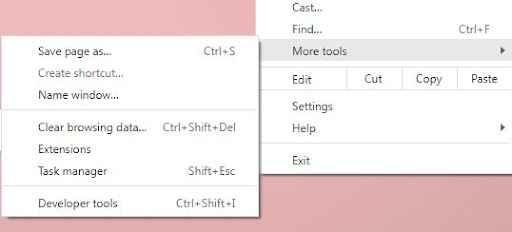
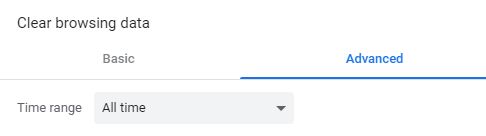

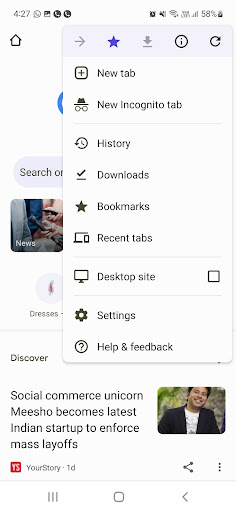

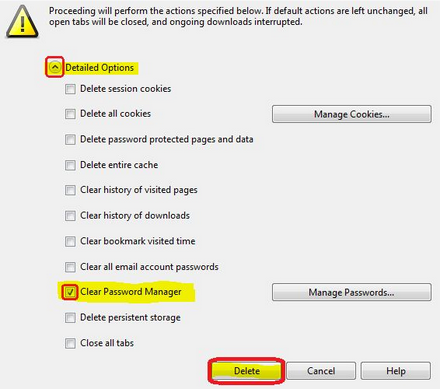






![How to Find Someone’s Tinder Profile? [2024 Expert Guide]](https://review42.com/wp-content/uploads/2023/06/Finding-Someone-on-Tinder.jpg)

