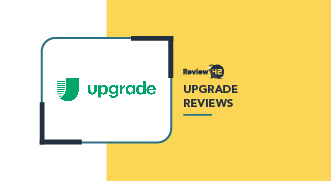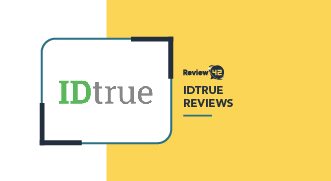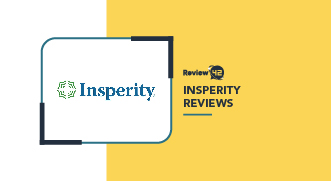![Flexclip Review [Features, Usability, Pricing]](https://review42.com/wp-content/uploads/2022/02/flixclip-logo.png)
- Ease of Use: ★★★★★ 5/5
- Video Trimming, Splitting and Merging: ★★★★★ 5/5
- Screen Recording: ★★★★☆ 4/5
- OS Compatibility: ★★★★★ 5/5
- Customer Support: ★★★★☆ 4/5
- Customer Reviews: ★★★★★ 5/5
- Pricing: ★★★★★ 5/5
Flexclip Review [Features, Usability, Pricing]
 Fact-checked
Fact-checked
Last Updated: February 13, 2024
- Ease of Use: ★★★★★ 5/5
- Video Trimming, Splitting and Merging: ★★★★★ 5/5
- Screen Recording: ★★★★☆ 4/5
- OS Compatibility: ★★★★★ 5/5
- Customer Support: ★★★★☆ 4/5
- Customer Reviews: ★★★★★ 5/5
- Pricing: ★★★★★ 5/5
Best For
Best for Beginners
STRENGTHS
- Very affordable + a free plan
- Extremely beginner-friendly and easy-to-use
- Allows you to create professional-looking videos with one-click templates
- Records video/audio
WEAKNESSES
- No per-user pricing for businesses
- No integrations with other software
Looking for an affordable and intuitive online tool to help you create more professional videos in no time? Well, FlexClip might be the answer. It allows you to get started for free.
In this FlexClip review, we’ll give you an in-depth look into its features, usability, pricing, support, and more.
What Is FlexClip and How Does It Work?
Launched in 2019 and developed by PearlMountain, FlexClip is beginner-friendly online video editor software. It’s incredibly popular, with over 7 million individuals using its various video editing tools, more than 800,000 registered users, and 1+ million video downloads.
FlexClip is extremely affordable, even offering a free plan. It’s fun to use and is suitable for any level of user, not just professional videographers or filmmakers.
FlexClip makes creating professional videos quick and easy by providing pre-made video templates for various uses, formats, and industries. FlexClip partners with a number of stock photo and video sites to consistently provide new content, including stock images, footage, etc.
The FlexClip app runs completely on the cloud. You access it via your browser and do all of your video editing online. With a paid plan, you can store your videos online in FlexClip’s cloud-based storage or you can download them to your computer. You can also share videos created in FlexClip using links.
Main Features
What impressed me most about FlexClip at first was the huge number of video editing features it has to offer. While it’s not as advanced as a lot of high-end video production software, it has all the tools that 99% of people looking for video editing software would typically need.
This is especially true if you’re looking for a solution to create corporate or business-related videos where you don’t need advanced 3D or custom effects.
However, what kept me interested was how easy it was to use these features in the FlexClip video maker.
Add Text, Logos, Music, Filters, and Watermarks to Your Video
I was impressed both with how many types of content this software allows you to add as well as how easy it is to do. FlexClip provides you with its own library of designs. You can add music, clips, images, sounds, watermarks, and other elements like text boxes, word clouds, icons, and emojis.
You can also make voice recordings using the Flexclip video editor or upload content from your computer. To add them to your video, you simply drag and drop them in place on the canvas. By default, a content element lasts the entire storyboard, but you can also adjust its length and timing separately.
Templates Selection
One of FlexClip’s most useful features to me was its huge collection of video templates. They are organized under categories like promos & sales, lifestyle, or specific industries, such as real estate, for example. They even have social media templates. In most cases, you can simply add your own text and branded content to the pre-designed business templates and it will look good. The templates really streamline the entire production process, especially if you don’t want to start from scratch.
Video Conversion and Compression
You can find a free FlexClip video converter and compression tool on the website. It accepts a variety of video file formats, like MP4, MOV, M4V, WebM, etc. You can also set the resolution between standard 480 and full-HD 1080p as well as the level of compression between 10% and 100%. However, in the Flexclip app itself, you can choose what aspect ratio you want the video to be in according to different devices and screen sizes.
Video Trimming, Splitting, and Merging
The FlexClip software features all the typical video editing tools. You can split or trim video clips in literally two clicks with an intuitive interface that will be familiar if you’ve used any other video editing software:
There is also a free FlexClip video merger tool that you can use to put any two clips together. In the software, you can merge videos into a single production simply by adding them as a storyboard. Storyboards can be freely reordered on the timeline.
Screen and Voice Recorder
Another time-saving feature is the FlexClip recorder tool for video and audio, which is built right into the editing software. So, you don’t have to first make the recordings using separate software and then upload it as media into your FlexClip production. All you need is a functioning webcam or mike.
Transformations
You can flip and rotate, reposition, or zoom videos in or out. You can even crop content or quickly add premade motion effects with just a click.
Transitions and Subtitles
Similarly, you can add creative transition effects between separate video clips or storyboards. All you need to do is click the little chain icon between two storyboards in the FlexClip video maker and then select the transition you want to add. There are plenty of typical videos and slideshow transition effects, like fade, warp, wipe, zoom, pixelate, as well as animated elements.
Collage
Unfortunately, there are no pre-designed collage templates for FlexClip. However, it is really easy to make your own collages. You simply have to resize and position elements on the viewer to piece together your own custom collages. Clips can overlap or be resized which makes this much easier.
GIF and Memes
There is a handful of meme-like templates that you can use to quickly create a meme. Unfortunately, not many of the most popular meme formats are present. You can export any video in GIF format which is preferred on most meme sites. However, if you’re primarily looking for a meme generator, you may want to try a more functional FlexClip alternative.
Slideshow Making
Because of the way in which FlexClip divides video productions into storyboards, it’s easy to simply convert it into a slideshow. The video editor has lots of icons and transitions that are typical of slideshow software to replicate the look. Unfortunately, though, you can only create clickable slideshows using the standalone tool and not the video editor.
| Feature | Rating |
| Video trimming, splitting, and merging | 5/5 |
| Screen recording | 5/5 |
| Slideshow making | 4/5 |
| Adding text | 5/5 |
| Adding music | 5/5 |
| Adding watermarks | 5/5 |
| Video converting | 4/5 |
| Integration with other tools and apps | 3/5 |
Ease of Use
FlexClip’s beginner-friendly user experience is one of its most important benefits. In fact, it’s rare to find something that’s as easy to use when looking for a FlexClip alternative.
It just takes a few steps to get up and running with FlexClip:
1. Head to the FlexClip website and click the ‘Sign Up – Free’ button:
2. Next, simply register an account using Facebook, Google, or by providing an email and password:
3. Complete the very quick 3-step questionnaire about how you’ll use FlexClip:
4. As the last step, you’ll be asked to confirm your email in order to create your account and access the FlexClip dashboard:
NOTE: If you created an account using Facebook or Google, FlexClip will send you a temporary password in the verification email. So, make sure to copy and use it next time you try to log in.
5. You can then log in to your app dashboard:
As you can see, the interface is really simple, even if you’ve never used a similar online video editor. I really liked the clean and modern design that doesn’t overwhelm you with too much information at first.
You can immediately search for a template or browse through all of the suggested templates and categories by scrolling down. These templates make it extremely easy to get started with producing high-quality videos and add to the app’s usability.
At the top left, there is also a simple and clear navigation menu. You can use it to quickly access your existing projects, favorite templates, stock video options, or go back to the home page.
You can preview a template right from the library so you know what to expect when you select it:
You can also like, share, or add the video to your favorites to keep it for later or share it with others.
When you click “Customize,” you’ll be taken straight to the FlexClip video editor:
Usually, you start by adding “Storyboards” to the timeline at the bottom of the page. These are like individual “scenes” in your video.
To the left of the screen, there’s a menu with all of the content you can add to your video:
- Stock videos
- Music
- Images
- Animated elements
- Overlays
- Watermarks
- Backgrounds
You can also upload your own.
Adding these to your video is really easy; just choose which template you want to add:
You can then simply drag and drop your choice into the exact position where you want it in the video clip.
Below the preview screen, you’ll find playback controls and the record button. You can use the FlexClip recorder to add voice to your video. There are also other handy tools, like the FlexClip video trimmer.
Under “More” in the left-hand menu, you can set the aspect ratio of the video to fit different screens or devices:
Also, right above the preview window, there’s a bunch of contextual controls to edit and style the text of any content you added to the video. If you made a mistake, you’ll find the “Undo” and “Redo” buttons at the top left of the screen.
Finally, in the top right corner of the video editor, you’ll find a “Help” button you can use to find information or initiate live chat support. This is just another reason why FlexClip reviews praise it as beginner-friendly software.
Click ‘Preview’ to see what the final version of your video will look like. If you’re happy with it, click “Export.” You can finalize the format and quality of the video:
Click “Next,” set a title and author for the video, and choose a title page template:
When you click “Export,” FlexClip will immediately start processing your video:
I was impressed with FlexClip’s intuitive interface and streamlined tools. I encountered very few hassles or frustrations in working with it, even as a complete beginner.
They provide you with a link, embed code, or buttons to immediately share the video on various social platforms. You can also access the “Share Settings” to configure the type of access others will have to the video (view, edit, share, etc.).
Once the processing is done, the completed video can be downloaded to your computer.
Plans, Pricing, and Contracts
FlexClip pricing plans are, overall, pretty transparent and easy to understand. They cater for pretty much everyone, from amateurs to medium-sized businesses:
| Plan | Annual Price | Monthly Price | Features Covered |
| Free | – | – | -480p SD downloads
-1 stock video per project -Maximum 12 projects -1 min maximum video length |
| Basic | $5.99/month | $9.99/month | -720p HD downloads
-Unlimited online projects -3 mins maximum video length -Custom watermark -No FlexClip intro -10GB cloud space -50GB video sharing space |
| Plus | $9.99/month | $19.99/month | -1080p Full-HD downloads
-5 stock videos per project -10 mins maximum video length -30GB cloud space -1,000GB video sharing space |
| Business | $19.99/month | $29.99/month | -1080p Full-HD downloads
-Unlimited stock videos per project -30 mins maximum video length -100 GB cloud space -1TB video sharing space |
FlexClip’s free plan is mostly for testing out its platform. On top of the limitations, your videos will also come with a FlexClip-branded intro.
The Basic plan is suitable for individuals and small teams who want to create professional video productions and it comes with some storage space to host your videos. The Plus and Business plan to scale up your resources and video production capacity. It’s a good idea to use the platform and see whether you need the additional resources before you decide to upgrade.
Customer Support
FlexClip offers customer support via email as well as live chat that’s available from right within your dashboard. FlexClip reviews are generally very positive (4.4/5 on Trustpilot) with very few complaints regarding their customer support. The support is not 24/7, however.
Alternatives
Below are some of FlexClip’s top competitors:
| Win | Lose | Best for | |
| Adobe Premiere Pro | FlexClip is much more affordable than the Adobe Suite. | FlexClip does not integrate with other video editing software. | Professional videographers and filmmakers who work with the Adobe Creative Suite. |
| Camtasia | FlexClip pricing plans are more cost-effective for individuals. | Camtasia offers scalable pricing for businesses with multiple user accounts. | For businesses that extensively use a screen and voice recorder. |
| Filmora | FlexClip offers a free plan, unlike Filmora. | FlexClip doesn’t offer the same third-party integrations as Filmora. | If you want video editing software with more advanced recording capabilities and integrations. |
Clearly, the incredibly affordable FlexClip plans are the first thing that sets it apart from its competitors, especially its free-for-life plan. However, it’s also one of the most beginner-friendly software options with the most ready-made content and templates.
That said, FlexClip doesn’t always have the advanced features of various top video production software tools.
FlexClip Review: Conclusion
Affordable and beginner-friendly, FlexClip is really worth a try. It’s easy to get started with its handy business templates, premade content, and great editing tools.
FlexClip is simply an awesome cloud-based video editing platform for pretty much anyone who wants to create more professional videos in less time.
FAQ
Yes! FlexClip collects the usual minimum personal and contact information to register an account. It’s also a reputable company without any security or fraud-related complaints against it. It also allows you to immediately download your videos so you don’t lose them.
Well, you can use FlexClip for free. You’ll only be limited by the length of videos and the number of video projects. Its pricing plans range from $5.99 to $29.99/month with discounts for annual subscribers.
Yes! In our FlexClip review, we tested out its watermark feature which was super easy and effective. You can create text-based watermarks using the software or upload your own images to use as watermarks.
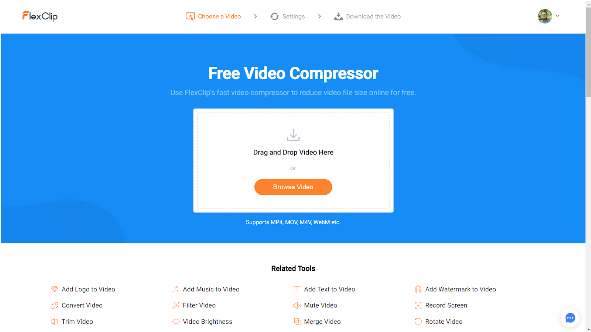
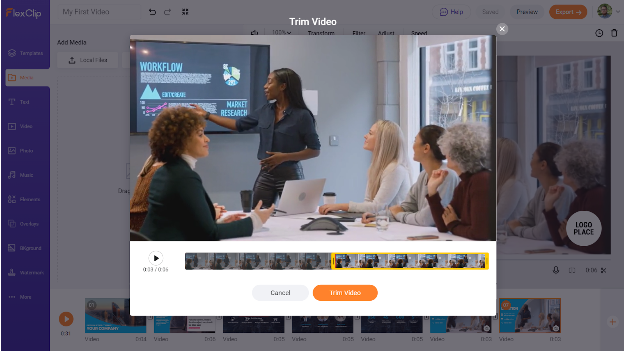
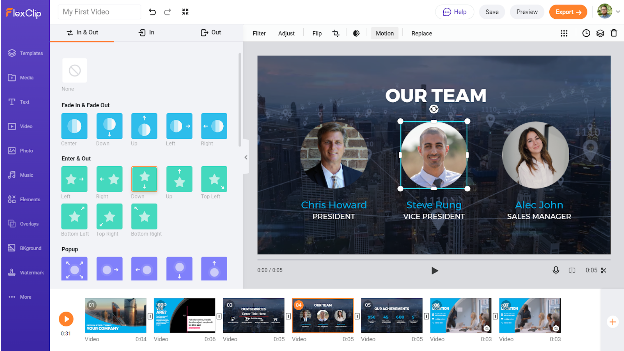
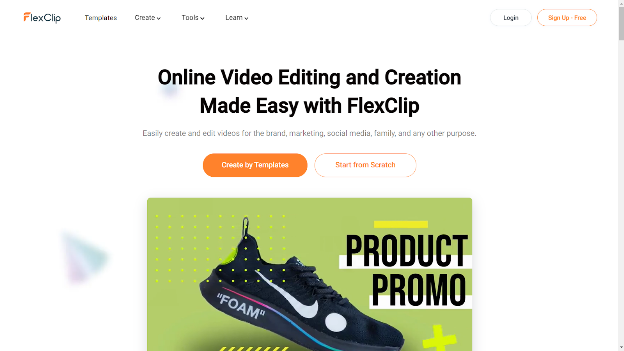
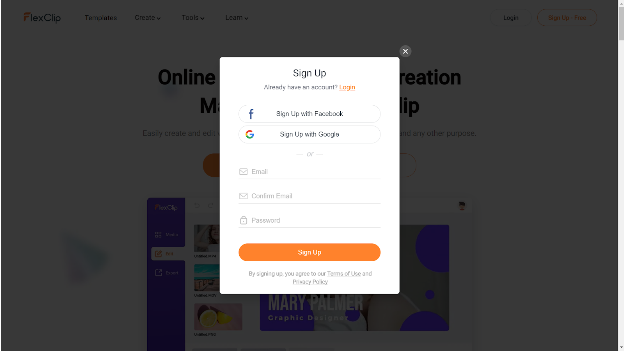
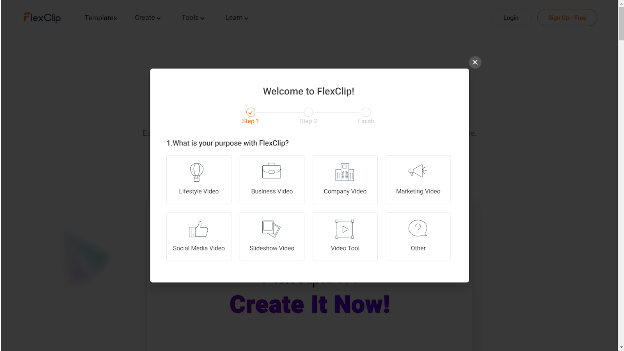
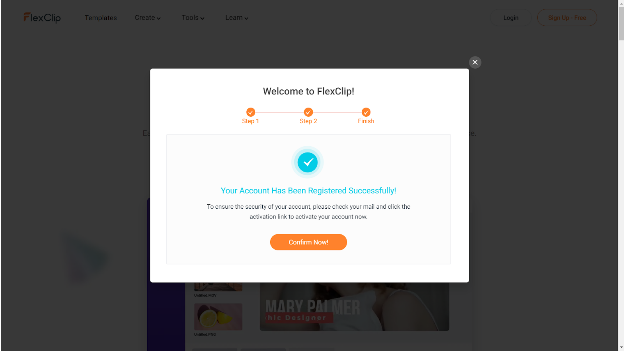
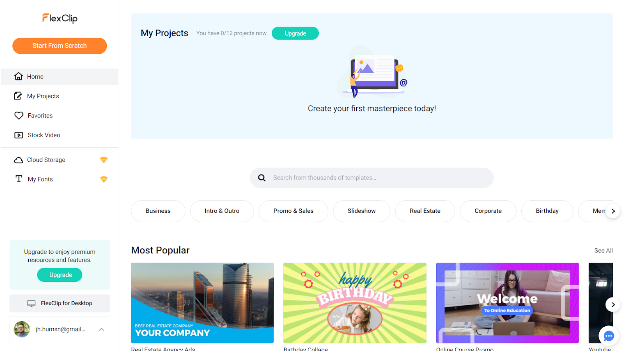
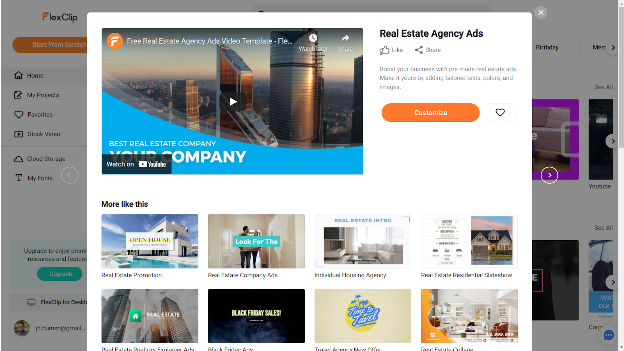
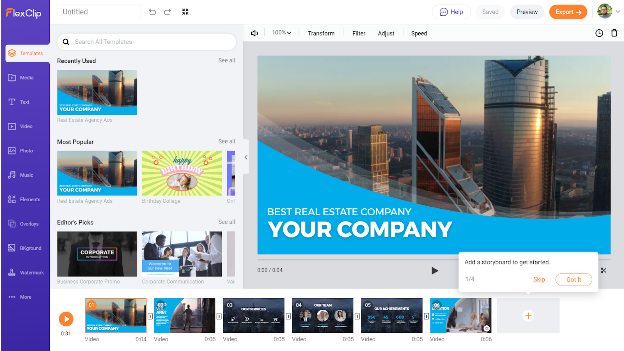
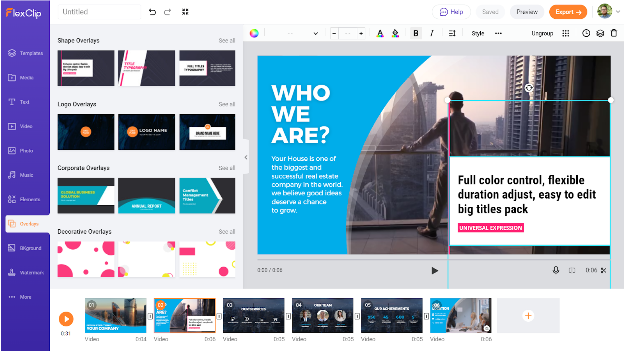
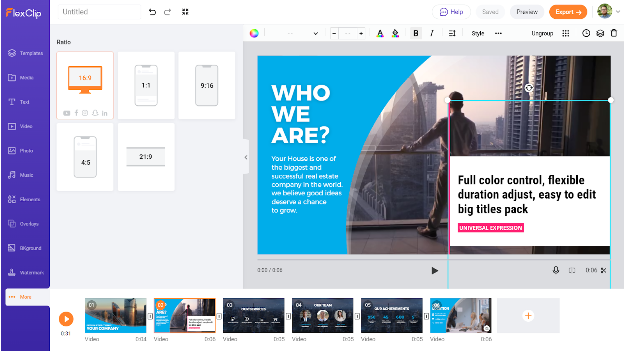
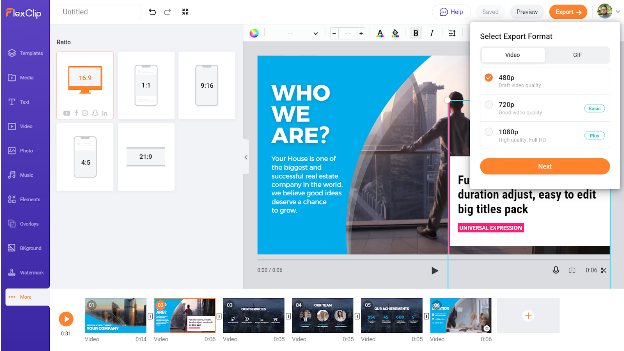
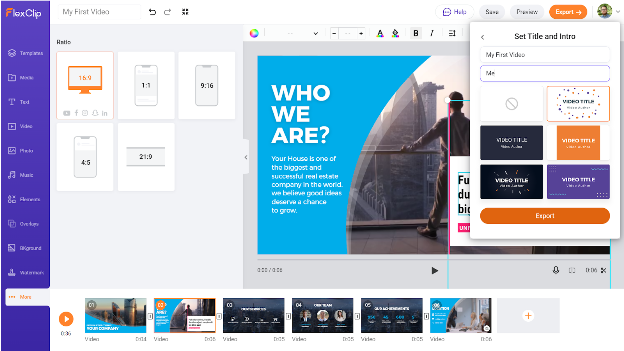
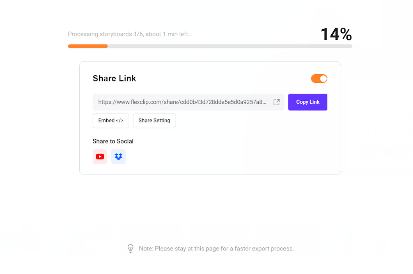
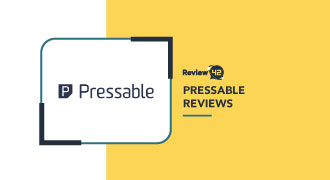

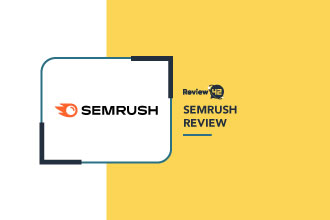
![Detailed Tractive Reviews [Features, Prices, Alternatives and More]](https://review42.com/wp-content/uploads/2022/04/feature-image-review42-logo-tractive-reviews.jpg)
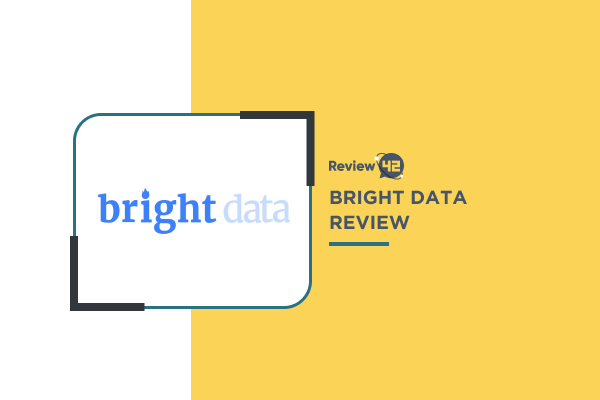
![Rocky Mountain Oils Reviews [Pricing, Features & More for 2024]](https://review42.com/wp-content/uploads/2021/12/Rocky-Mountain-Oils-reviews-featured-image.jpg)