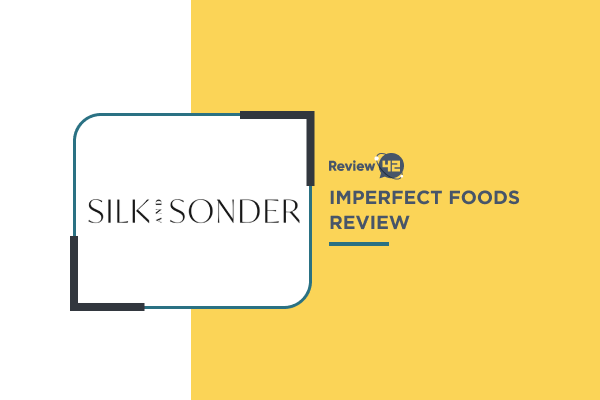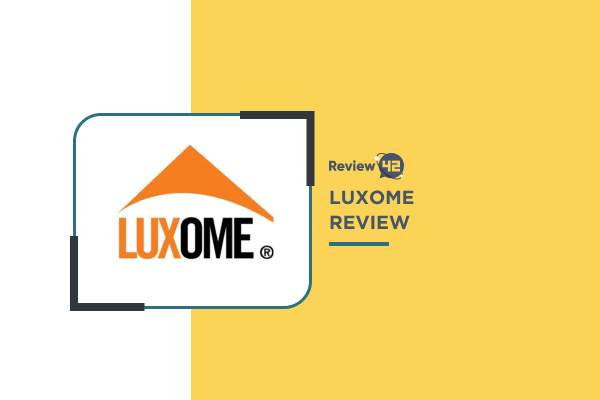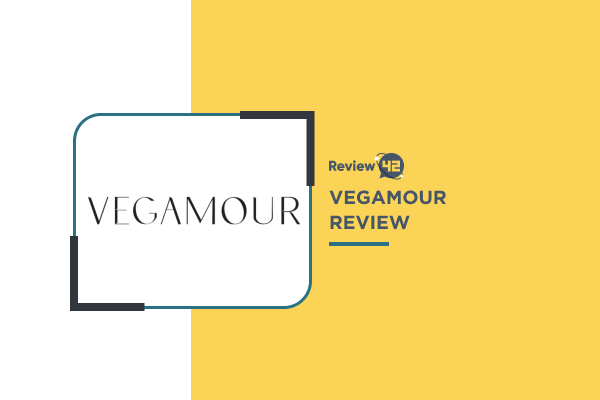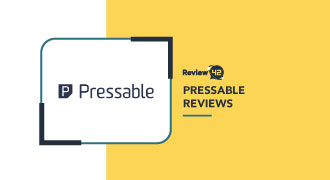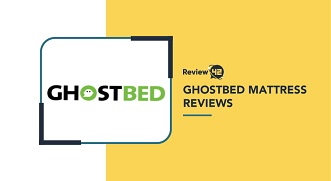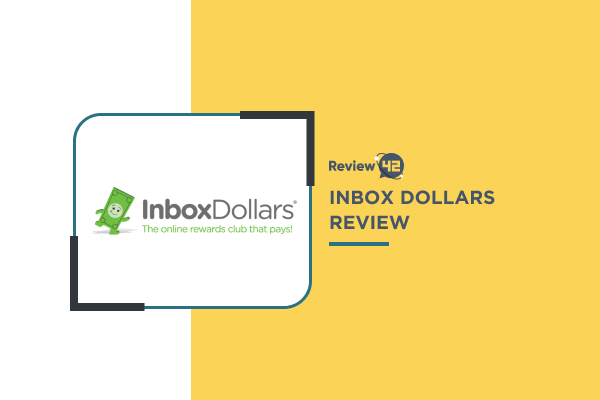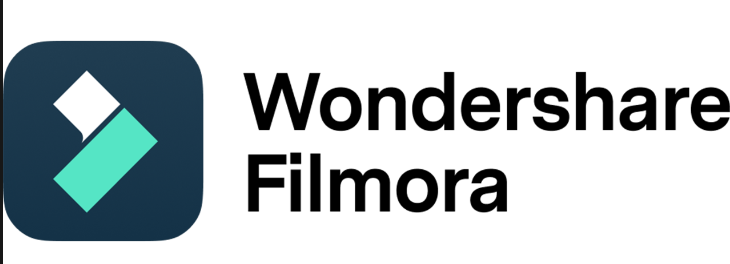
- Features: ★★★★☆ 4/5
- User Interface: ★★★★★ 5/5
- Motion Tracking: ★★★★★ 5/5
- Ease of Signup and Cancellation: ★★★★★ 5/5
- Pricing: ★★★★☆ 4/5
- Customer Satisfaction: ★★★★☆ 4/5
2022's Filmora Review: Is It Worth It?
 Fact-checked
Fact-checked
Last Updated: February 2, 2023
- Features: ★★★★☆ 4/5
- User Interface: ★★★★★ 5/5
- Motion Tracking: ★★★★★ 5/5
- Ease of Signup and Cancellation: ★★★★★ 5/5
- Pricing: ★★★★☆ 4/5
- Customer Satisfaction: ★★★★☆ 4/5
Best For
Best for video editing, for both novice and more experienced video editors
STRENGTHS
- Offers an intuitive easy-to-use interface
- Includes a motion tracking and color matching feature
- Great customer support service
WEAKNESSES
- Not available on Linux
- Free version includes a watermark
Looking for an easy-to-use video editing software? Look no further than Filmora—this software is packed with features that will make creating professional-quality videos a breeze!
In this Filmora review, we’ll take a look at some of the key features and show you how easy it is to create stunning videos using this software. No matter if you’re a beginner or an experienced video editor, Filmora is definitely worth checking out!
What Is Filmora and How Does It Work?
Brought by Wondershare, a company that aims to provide digital creators with powerful software solutions, the Filmora video editing software allows you to create professional-quality videos with ease. Due to its simplicity, this tool makes a good fit for beginners, but also offers advanced editing features that can meet the needs of more experienced video editors.
Reviews on Filmora show that this tool can be used for a wide range of purposes, such as editing action camera footage and making tutorial videos. It makes a great choice for editing short videos, but it’s not a good fit for editing feature-length movies.
Originally, Filmora was released under the name of Wondershare Video Editor, getting its current name when the 5.11 version was released. Similar to its predecessor, the latest Filmora 11 version features an intuitive, user-friendly interface, and offers users a massive library of transitions, titles, animations, and effects to choose from. However, it also includes advanced features like motion tracking, noise removal, GIF support, and 4K editing support.
Another thing worth highlighting in this review of Filmora is that it can be used for free, but keep in mind that it attaches a watermark to each final result exported.
Main Features
Let’s take a closer look at the features that this comprehensive video editing software has to offer.
User Interface
As one of the most appealing features, the simplistic and easy-to-use Filmora interface pulls you into action as soon as you open it. It’s divided into three main sections, making all Filmora features easily accessible:
1. Library Section
With the library section, users can import media such as movie files, audio, photo, or b-roll files. One specific feature that reviews the Filmora video editor praise is Filmora’s lock media suggestion—by securing the media to the project’s desired FPS and aspect ratio, users can avoid many post-production issues.
2. Timeline Section
Using the timeline is a simple drag and drop process. Users can include a variety of effects, audio, transitions, and music into their projects, and the timeline consists of a total of 100 tracks. It also includes a scissors option to trim videos, and a “+” and “-” button to shrink and increase the timeline.
3. Preview Window
The preview window allows users to check their progress while working on the video, and it’s also used for implementing captions, graphics, and voice-overs.
4K Editing Support
Another thing users will be happy to learn in this Filmora editing review is that you can handle 4K video footage with this software. In Filmora, 4K editing is carried out by using the Action Cam Tool for cutting, merging, and editing 4K videos.
What I love about this feature is that you can create proxy files and lower the video resolution during editing, and then export the final video in 4K quality. This can help you avoid computer overheating, as editing 4K videos require high computer performance.
Text Editor
Filmora lets users choose from 200 built-in text effects such as the opener, lifestyle, seasonal, and end credits. As Filmora reviews show, the tool also includes customization options and an Animation option you can use to style your text overlay. By accessing the Advanced Text Edit panel, users can customize Border, Text Fill, and Shadow elements.
GIF Support
This video editing tool helps users both create gifs from video and edit existing gifs. Like other files, users can simply drag and drop videos, images, or gifs and make use of a variety of editing options such as flip, rotate, scale, and add filters. If you want to get creative and start making your own animation to include in your videos, you can also check out our Doodly review.
Noise Removal
In this Wondershare Filmora review, we’ll discuss two ways to remove noise and compose a better-quality video. With Filmora’s Denoise option, users can easily get rid of unwanted background noise simply by enabling the option in the Audio Editing panel. To get the most out of this option, you can also adjust Denoise levels and choose Weak, Mid, or Strong. Another way to remove noise is to detach the audio from your video and use the Filmora Audio Equalizer and Audio Mixer to eliminate background noise.
Effects
In this Filmora video editor review, you’ll find that this software provides various effects that suit user needs and aid their creativity. Read on and find out more about the effects that Filmora offers.
1. Video Effects
Video editors can choose from 900 free effects, including different motion elements and titles. The video editor also offers a built-in Filmstock feature with over 400 effects that may enrich your video. Filmora also closely collaborates with Boris and NewBlue, thanks to which users can edit cinematic videos with OpenFX.
2. Green Screen
The Green screen option allows users to create special effects and place them in the background of their videos. The best thing is you can change the background with just one click.
3. Mask and Blend
During my research for this Wondershare Filmora review, I found that this software offers plenty of tools for modifying your footage, as well as blend functions that can help merge clips by adjusting the blending styles’ opacity. There are 18 blending modes to choose from and fix problems such as overexposure and black pixels.
4. AI Portrait
This high-tech video editor also includes an AI portrait feature that helps detect people on your video and remove the background without the use of Green screen. It includes over 70 effects and AR stickers that users can experiment with.
Motion Tracking
According to Wondershare Filmora reviews, motion tracking is one of the user-favorite functions that allows users to capture the motion of a moving object in a frame and add effects to accompany the object as it moves. This feature can be very useful for moviemakers and game streamers who want to hide sensitive content.
Color Tuning
Color tuning is where Filmora excels, and its latest Color Matching option is what puts it ahead of the competition. This option makes merging two different footage from separate cameras a breeze, and helps maintain consistency throughout the footage.
Filmora also offers the standard Color Correction adjustments such as Brightness, Exposure, and Saturation.
Keyframing
According to Filmora reviews, keyframing is of great value to users who want to incorporate special effects and enhance the appeal of their video footage. Creating keyframes in Filmora is fairly simple, as users can select certain points on the timeline they’d like to customize and specify the position, scale, rotation, and more. To better understand the feature, users can visit one of the Guides Filmora offers.
Split Screen
Aside from being simple and easy to navigate, reviews on FIlmora consider its split screen feature very convenient and useful for content creators of tutorials and interviews. The Filmora panel library includes different kinds of panels with a maximum of 6 screens. Once you’ve imported the media and chosen a panel type, you can use this feature to sync footage and add animation, images, text, and more.
Audio Mixer
You can use the Audio Mixer to balance, mix, and combine different sounds from instruments and microphones or previously recorded audio. The tool offers two modes: Surround and Stereo. Adjusting audio in Filmora is easy—using the Pan/Balance knob control and the Master volume slider, users can style the sound any way they like.
Video Stabilization
Users can operate Filmora for Mac and Windows to review and stabilize their video footage in the post-production process. To smooth out shaky footage, simply select the Stabilization option and Filmora will automatically analyze it. You can also set up the Edge processing to either entitle, reflect, or extend and export the video once you’re satisfied with the results.
Audio Equalizer
In Filmora, users can choose an equalizer preset or use sliders to customize the audio frequency on their own. Filmora offers a variety of presets such as Classic, Acoustic, Pop, Rock n’ Roll, Default, and more.
Export
According to Wondershare Filmora reviews, exporting your final project from Filmora is as seamless and easy as the other procedures. Located on the main page, the export button is easy to spot and access. Once you’ve finished editing, press the designated button and choose a place on your device where you’d like the project to be stored.
| Feature | Rating |
| User Interface | ★★★★★ 5/5 |
| 4K Editing Support | ★★★★★ 5/5 |
| Text Editor | ★★★★☆ 4/5 |
| GIF Support | ★★★★☆ 4/5 |
| Noise Removal | ★★★★★ 5/5 |
| Effects | ★★★★☆ 4/5 |
| Motion Tracking | ★★★★★ 5/5 |
| Color Tuning | ★★★★★ 5/5 |
| Keyframing | ★★★★☆ 4/5 |
| Split Screen | ★★★★☆ 4/5 |
| Audio Mixer | ★★★★★ 5/5 |
| Video Stabilization | ★★★★★ 5/5 |
| Audio Equalizer | ★★★★☆ 4/5 |
| Export | ★★★★★ 5/5 |
Ease of Use
Filmora’s simple interface is one of its biggest assets. As TrustRadius customer reviews of Filmora video editor show, it strikes the perfect balance between ease of use and richness of features, and there aren’t many beginner-friendly video editing programs on the market that provide both. Additionally, there are lots of tutorials available on the official Filmora site that can help new users produce high-grade videos in no time.
Pricing
Filmora offers a variety of pricing plans—let’s take a look and see which one fits your needs:
| Plan | Subscription | Price |
| Annual | Per year | $106.95 |
| Perpetual Plan | One-time fee | $146.95 |
| Effects and Plugins | Per month | $36.96 for the Annual Plan
$36.96 for the Perpetual Plan |
Figuring out how much does Filmora cost can be a little difficult, as it depends on your preferences and needs. The Annual plan is set to auto-renew, but can be canceled any time, and makes a great choice for editors who are planning on using the tool only for a period of time.
On the other hand, the Perpetual plan is a budget-friendly option that grants users lifetime access to the tool’s features. For a monthly fee of $36.96, Filmora users can use Effects and plugins to further simplify video editing tasks. Filmora offers a 7-day trial for Effects and plugins both on the Annual and Perpetual plan that can be canceled any time.
Customer Support
Almost every customer review of Filmora about their support service mentions a positive experience, with customers saying they received a quick and professional response. Filmora support can be reached either by Live Chat, Mail, or by filling out a form and waiting for their team to get back to you.
Alternatives
Now, let’s see how Filmora compares to other competing software on the market:
| Filmora alternatives | Filmora | InVideo
Read the full review of InVideo here. |
Camtasia | VideoProc
Read the full review of VideoProc Vlogger here. |
| Win | Offers plenty of features and flexibility | Automated text to speech | More cursor effects | Low CPU usage |
| Lose | Free version contains a watermark | Web-based/ relays on steady internet connection | No motion tracking and LUT support | Limited free trial |
| Best for | Both novice and more experienced video editors | Making videos for promotional purposes | Making video tutorials | Any editor who is often concerned with converting files |
As you can see in our Filmora editing review, Filmora is one of the most comprehensive video editing tools—it includes a variety of high-tech features such as motion tracking, color matching, and video stabilization with thousands of effects users can download from the Filmora library.
Filmora Review: Conclusion
The reason why Filmora remains the go-to option for many video editors is that it strikes a balance between simplicity and a wide range of attractive features. As already mentioned in this Filmora video editor review, not only does this platform offer users multiple pricing plans to choose from, it also offers an agile customer support team to tend to their needs.
Although Filmora lacks some of the attractive features high-class video editors offer, it has a pleasing interface and offers users an opportunity to focus on their creativity without getting stuck on technical issues.
FAQ
The simple answer is yes, and the paid and free version aren’t that different. A Filmora free version review and a paid version review will only differ over the presence of the watermark, meaning to export watermark-free videos from the platform, you have to opt for a paid plan.
It can be argued that the latest version of any tool is probably the best one, as it includes all the freshest features. However, this depends on what you’re looking for in a video editor and your level of expertise.
As we mentioned earlier in our Filmora review, this editing software strikes a good balance between simplicity and quality, making it a great choice for those looking for a tool that can help them express their creativity while not having to spend much time learning their way around it.