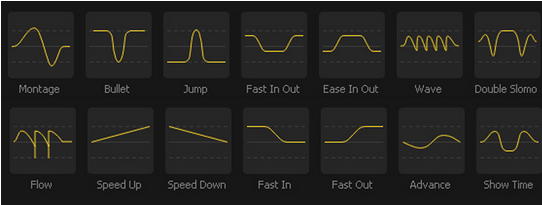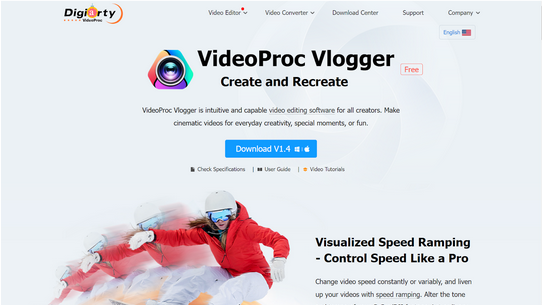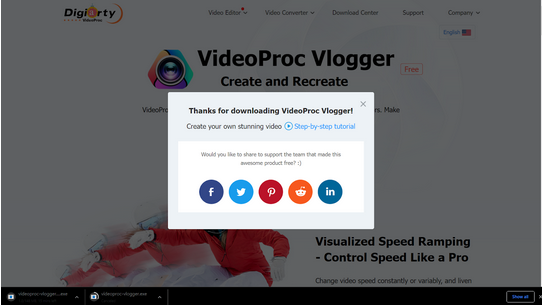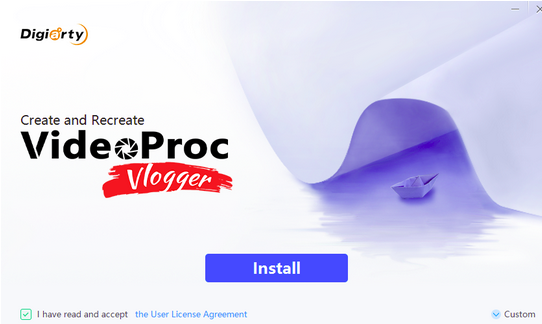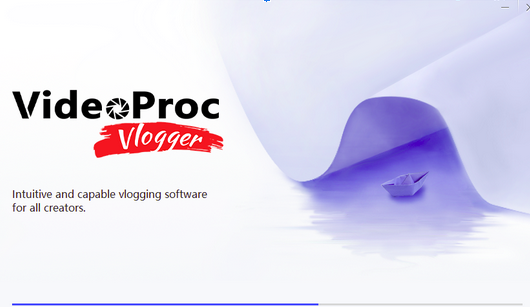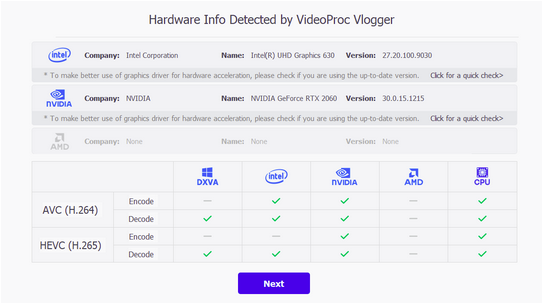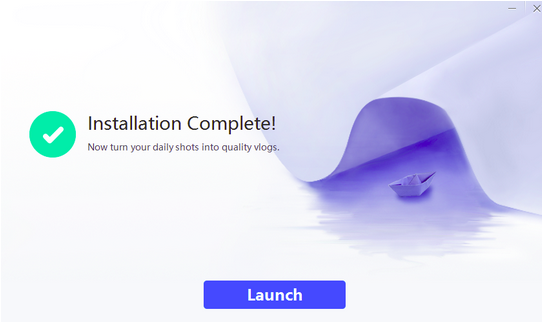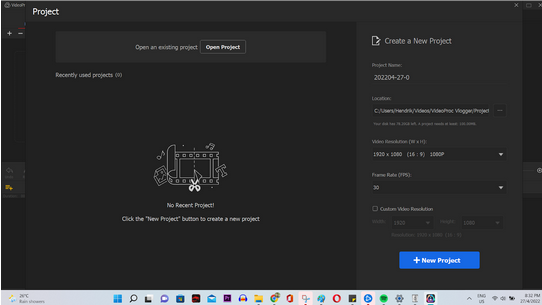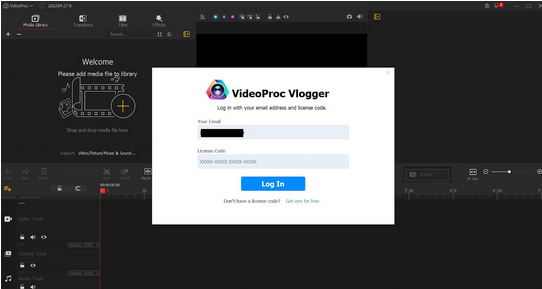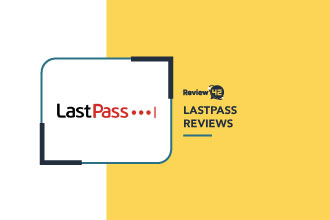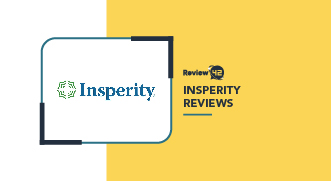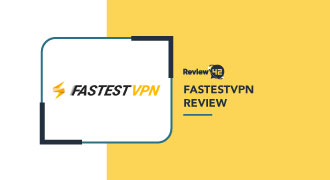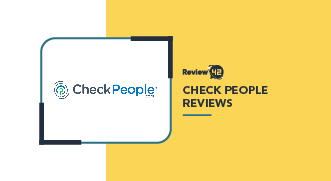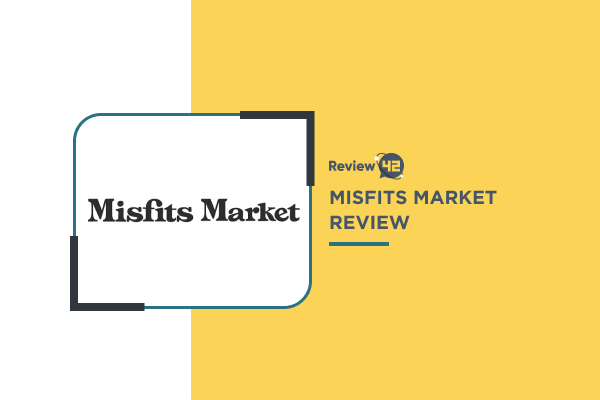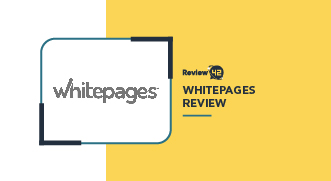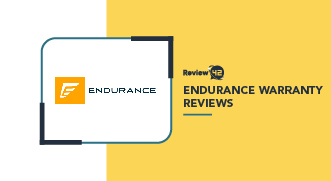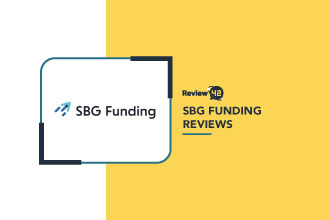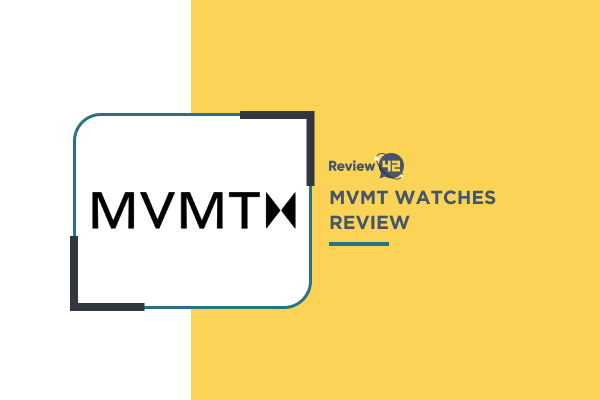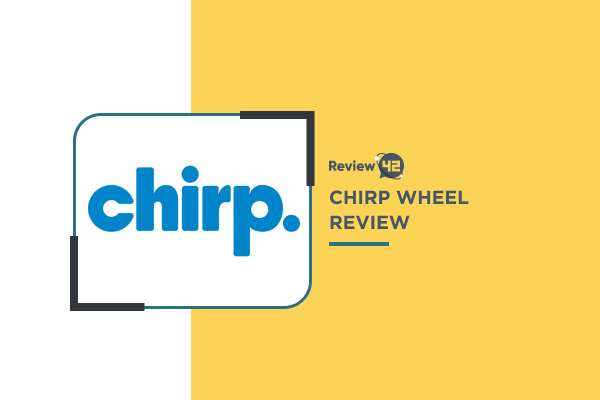- Features: ★★★★★ 5/5
- Quality: ★★★★☆ 4/5
- Pricing: ★★★★★ 5/5
- Ease of Use: ★★★★☆ 4/5
- Customer Experience: ★★★★☆ 4/5
- Customer Support: ★★★★☆ 4/5
Detailed VideoProc Vlogger Review for 2022
 Fact-checked
Fact-checked
Last Updated: February 1, 2023
- Features: ★★★★★ 5/5
- Quality: ★★★★☆ 4/5
- Pricing: ★★★★★ 5/5
- Ease of Use: ★★★★☆ 4/5
- Customer Experience: ★★★★☆ 4/5
- Customer Support: ★★★★☆ 4/5
Best For
High-level videographers or video producers
STRENGTHS
- Absolutely free, with no price-locked features or upgrades
- Superb out-of-the-box presets, especially for motion effects
- Built-in presets and settings for social media vloggers
- Relatively low system requirements
WEAKNESSES
- Video Converter is a separate product that costs money
- Lacks some advanced video production capabilities
- No Linux version
Video content is taking over the internet at breathtaking speed. Whether you want to create cinematic clips of your extreme sports hobbies, professional videos for your business/brand, or just memorialize a special occasion—you need the right software to help you achieve your vision.
In this VideoProc Vlogger review, we’ll introduce you to this completely free leading contender for all filmmakers and evaluate the software by looking into the following:
- Features
- Ease of use
- Pricing
- Customer support
- Alternatives
- FAQs
What Is VideoProc Vlogger and How Does It Work?
Coming from Digiarty, Inc. which started off with a number of DVD utility tools before evolving with technology in the video industry, VideoProc Vlogger is the multimedia software company’s latest creation.
While the other popular VideoProc product, Video Converter, serves as a processing tool for translating video files between a variety of formats, Vlogger is a video editing freeware that can be used to create more cinematic, engaging, or dynamic video productions.
Main Features
While going through VideoProc Vlogger’s feature list, we had to continuously remind ourselves it’s a free video editor. If you’re wondering is VideoProc good, just take a look at its features!
Sure, it’s not quite in the same league as professional video production tools like Premiere Pro, but it’s a surprisingly feature-rich video editing tool given it’s completely free.
From making more dynamic or cinematic videos with built-in video effects to creating interesting presentations with canvassing and split-screen capabilities to cleaning up your audio or video fragments, it does a little bit of everything.
Low System Requirements
VideoProc markets itself as an accessible video editing tool, so it’s vital that it’s also usable on most devices. When it comes to video editing software, there’s a lot to consider, including operating systems, hardware specifications, and even video formats.
The good news is that VideoProc definitely has relatively low system requirements, which means almost anyone with a computer will be able to use it. This is evidenced by a large number of VideoProc Vlogger reviews, despite it being a relatively new software.
Here are the most important minimum requirements you should be aware of:
- Operating system: Microsoft Windows 7 to 11 or later (64 bit) OR Mac OS X 10.11 or higher (X El Capitan, Sierra, High Sierra, Mojave, etc.)
- CPU: 2 GHz or higher (Intel or AMD)
- RAM: 1 GB or above
- GPU: 512MB card running OpenGL 3.3 or higher
- Hard Drive: 600MB free for installation.
Keep in mind that these are the minimum requirements, and recommended specifications are slightly higher. Also, you’ll obviously need considerably more storage space to keep your raw, edited, and published video files.
If you still have any concerns about whether your computer can run VideoProcYou, take a look at the complete table of all the system requirements.
Motion Effects
Everyone likes action-packed videos with well-timed and smooth motion effects, so of course we were excited to see during our VideoProc review what it has to offer in this regard.
The good news is that VideoProc comes with some pretty advanced built-in motion effects. Most of them are really easy to use by just dragging and dropping the effect onto your timeline and changing some basic settings.
All the basics such as adding Tilt, Roll, Dolly, and Truck effects are covered, and you can also add push-in/out effects and close-up shots in post-production if you didn’t film them from the get-go.
If you want to create action shots, you’ll be happy to hear there are also shakes, fast zooms, and rotations. You can even create motion trials in your video clips to mimic the movement of a real-life camera in-shot with over 28 out-of-the-box presets.
Speed
It’s often the case that the speed of whatever you were doing on camera doesn’t translate well in post-production. However, it can be difficult to use normal fast-forward or slow-motion tools to adjust it in a natural way. As you can see from VideoProc reviews, this is a fan favorite, particularly for action sports videographers.
VideoProc gives you greater control over the speed and tempo of your videos with a number of time controls. You can add constant, gradual, or variable speed changes to your clips, as well as use the dynamic speed ramping feature.
Using the normal controls, you can speed the video up by up to 72x or slow it down to 1/72x. However, the speed ramping feature comes with 20 different speed control presets or variable speed changes:
This allows you to easily add a number of dynamic effects to build suspense or just add a bit more life to your videos. You can even create custom bezier curves that will apply the speed curve to the clip.
Split Screen
Next up in this VideoProc review, we’ll look at another interesting feature if you’re a creative or content creator.
VideoProc’s split-screen is not a typical two-pane split screen—in fact, there are a number of different ways to divide the canvas to add multiple clips simultaneously.
You can add clips next to each other or overlay them on top of each other with or without frames. Aside from splitting the canvas evenly into symmetrical columns, rows, or grids, you can even create mosaic or masonry-style arrangements from the available presets, or create your own.
Each clip can also have its own motion or intro/outro effects.
Time Lapse
As time-lapse videos are super hot right now, we wanted to check out this capability. Well, if you use VideoProc, the most challenging part of a time-lapse or hyper-lapse video is actually shooting it.
VideoProc provides very simple and effective tools to edit existing time lapses or create time-lapse videos from large image sequences, supporting video sequences shot using the most popular devices like Android and iOS phones, as well as action cameras, drones, etc.
Different controls can be used to determine the length of time each image is shown, adjust intervals between images, or speed up/down existing clips.
You can also use other video editing tools to do post-production corrections to the original video or add motion effects to turn it into a hyper-lapse.
Audio Editing
While most video editing tools only provide very basic audio processing tools, VideoProc claims to provide studio-grade audio editing capabilities. Audio editing is among the important tasks that make videos immersive and professional, so it’s only right to wonder “is VideoProc good at audio editing?”
While we wouldn’t call it studio-grade, it’s certainly pretty advanced for a video editing tool. Apart from all the basics such as a 10-band equalizer, preset effects like fade-in/out, etc., you can also use the audiogram tool for fine-grained audio analysis and editing.
The Audio Beat and Onset tools were actually quite interesting. These tools automatically determine the beat of your music and allow you to edit your clip to match it, which is great for making beat-sync videos or enhancing how polished your productions feel.
8K and 4K Editing
Today, 8K and 4K are pretty much a given—even mid to high-range phones can shoot videos in these ultra-high resolutions. So, the good news is that VideoProc supports 4K/8K/HDR 10-bit input files as well as exporting 4K/8K/HDR 10bit video productions.
One of VideoProc’s latest features is a High-Quality Render Engine that’s supposed to result in high or ultra-definition videos. Although It does feel like VideoProc is capable of easily handling these huge files, keep in mind that you’ll need to adhere to higher system requirements for your computer to keep up.
Using the publishing tools, you can also scale down the output size of these high-def videos, which is almost just important for your videos to be usable online.
HDR Photos
You can also use VideoProcs editing tools to enhance or modify your HDR photos.
Although the tools aren’t that sophisticated, they allow for pretty fine-grained color corrections or color grading.
Like most of their other tools, there are preset settings or filters you can apply as is. You can also make typical image editing adjustments, such as removing noise, fixing graininess, and adjusting exposure, saturation, or HSL secondary levels.
So, VideoProc offers a combination of photography and video editing which will make your HDR photos really “pop.”
Ease of Use
Those who’ve used video editing software before know it can sometimes be challenging to get to grips with. VideoProc is all about making video editing accessible to everyone, so part of determining whether it’s good or not comes down to the user experience it offers.
The good news is that it’s super simple to get started with VideoProc Vlogger:
- The first thing to do is go to the VideoProc Vlogger page and click the big “Download” button:
- You’ll see the pop-up below, and the download should start automatically:
- Find and run the installer on your computer, and you’ll see the setup wizard below. Just click the “Install” button:
- Wait for the installer to finish:
- Next, Vlogger will run a quick hardware scan to calibrate the software according to your device specifications. You don’t need to do anything here yourself, so just click the “Next” button once it’s complete:
- Then, click “Launch” to run the VideoProc software:
- From here, it’s all pretty standard. Vlogger will ask you to first create a project in order to use the software.Note that the converter tool is a completely separate product, so if you want to know how it works, you should check out a VideoProc Converter review.This is where you can configure the default settings for your production, such as the resolution and frame rate:
- You may get asked to log in using your email and license code, which you can get simply by providing your email for VideoProc to send it to you:
- That brings us to the VideoProc Vlogger interface, which you’ll find very familiar If you’ve used any other top video editing software before. You can add media to the top left, your timeline is at the bottom, and the live viewer is at the top right:
From here, it’s just about playing with the software to learn all it has to offer. Fortunately, most settings are relatively self-explanatory, and the documentation is pretty thorough, which can help you out.
Pricing
If you’ve looked at other VideoProc Vlogger reviews, you’re most likely mainly interested to know whether it truly is a completely free video editor or if there’s actually some hidden pricing.
Well, we can confirm that VideoProc is entirely free to download for both Windows and Mac, even though it may sound too good to be true!
VideoProc makes good on its promise of delivering a free video editing tool for all, as there are no upgrades, license restrictions, or VideoProc-branded watermarks to worry about. You can download the software and start using it right away to create and publish an unlimited number of videos without ever paying a cent.
The reason it’s completely free is that Digiarty uses it as a lead magnet for its other software, Video Converter, which is only free on a trial basis, and the full version starts at $29.95 with different plans for use on more devices. If you’re interested in this tool, you can learn more about it by checking out a VideoProc Converter review.
Overall, the fact the Vlogger software is free is pretty exceptional considering all the features it offers. You don’t even need to register an account at first, although you’ll have to do so after exporting your first video.
Customer Support
VideoProc offers technical customer support via email. Although there are no stated limitations, it’s not available 24/7 and it might take some time to get through. However, the support documentation and FAQs are pretty extensive. That being said, the majority of reviews on VideoProc Vlogger are highly positive about the software and service, with a 4.4-star rating on TrustPilot.
Alternatives
Having seen what it has to offer, let’s take a look at how VideoProc Vlogger compares to some of its alternatives:
| Wins | Loses | Best for | |
| InVideo
You can read our full review of InVideo here. |
VideoProc is completely free with no upgrades or plan-locked features. | InVideo offers more out-of-the-box templates and assets to get started with. | InVideo is a great tool for quickly and easily creating branded video content for businesses. |
| Visme
You can read our full review of Visme here. |
VideoProc offers much more in-depth video editing capabilities than Visme. | You can’t use VideoProc to create other types of marketing material or graphic designs. | Visme is one of the best and most advanced graphic design tools for infographics. |
| Canva
You can read our full review of Canva here. |
VideoProc offers much more in-depth video editing capabilities than Canva. | You can’t use VideoProc to create other types of marketing material or graphic designs. | Canva is an exceptionally affordable graphic design tool for freelancers and small agency marketers. |
Of course, the one advantage VideoProc has over all competitors is that it’s a completely free product, while almost all alternative software only offers a free trial or version with limited features and capabilities.
On the other hand, compared to other video editing tools, VideoProc is not the most advanced. For example, it’s not really capable of studio-level video production like Adobe’s Premiere Pro or After Effects, and most VideoProc reviews by expert videographers will tell you this.
Unlike Visme and Canva, VideoProc offers in-depth video editing capabilities with advanced cutting, effects, audio editing, and other video production tools. However, VideoProc cannot be used to create other types of graphic designs or marketing material than videos.
However, it offers more advanced video editing when it comes to various types of motion effects than InVideo, which is mostly focused on creating branded company videos for marketing.
So, VideoProc sits somewhere between simple video editing tools for casual use and professional tools for high-level videographers or video producers. Simply put, it’s one of the best video production tools, particularly when looking at free ones.
VideoProc Vlogger Review: Is It Worth It?
It’s hard to argue against something that’s completely free, and VideoProc will surprise you with the range and depth of features it has to offer. It’s suitable for both beginner and intermediate filmmakers, especially those who want to spruce up their clips with exciting motion effects.
FAQ
Understandably, many wonder if freeware can actually deliver worthwhile, high-quality features, but you’ll be surprised at how in-depth VideoProc Vlogger’s tools are. It’s definitely miles above free or trial versions of similar products, although it’s not quite at the same level as top-end video editing software.
Yes! We were as surprised as you to discover in our VideoProc Vlogger review that VideoProc is truly free forever, with no upsells or hidden costs. You don’t even need to register an account to download the software for free and publish your first video.
Yes, we didn’t find any reason to doubt that VideoProc free is safe to use. If you find it suspicious that the software is free, the reason is that VideoProc uses Vlogger as a lead magnet for its paid Video Converter tool. It doesn’t come with any bloatware, and you only have to provide your email address to register your license.