How to Remove Malware From Android Devices
 Fact-checked
Fact-checked
Last Updated: February 2, 2023
Have you ever been interrupted while using your Android phone by the words, ‘threat detected’, on the screen? While some malware poses merely a temporary inconvenience, other, more dangerous kinds, can cause irrevocable harm to personal computers, networks, and servers. Misappropriation of personal data and unprotected banking login details are added threats. Knowing how to remove malware from Android is therefore vitally important for efficient cybersecurity.
This article will answer the following questions:
- What exactly is malware?
- How do I know if my phone is infected with a virus or malware?
- How do I remove malware from my Android?
- How do I ensure that it does not happen again?
What Exactly Is Malware?
Malware is a type of malignant computer software that is designed with the purpose of gaining unauthorized entry to computer networks, causing irreparable damage, and stealing information. The first step to knowing how to find malware on your Android is to understand how it will be employed to benefit the scamsters.
Cybercriminals can utilize malware to generate unsolicited emails and messages using your login data and identity. Spyware in particular gives them access to contact lists and personal information which may be sold on the dark web or to unscrupulous advertisers. Others encrypt personal data by means of ransomware to make it inaccessible to owners until they pay to regain access.
Many dangerous varieties of malware exist and comprise worms, viruses, Trojans, ransomware, adware, spyware, bots and botnets, and more.
| DID YOU KNOW: Malware affects any device that can connect to the internet. This includes personal computers, desktops, and all manner of Android devices. |
How to Know if Your Phone Has a Virus or Other Malware
The first distinctive sign that you have fallen victim to cybercriminals is unusually high data usage and increased phone bills. Other telltale indications include:
- Your phone overheats or responds slowly
- Battery life is short
- Lack of sufficient storage
- Unwanted advertisements and pop-up ads triggered by adware
- Suspicious links
- Apps take a long time to load; they crash or freeze intermittently
- Unfamiliar, unsolicited apps have been downloaded on your phone
Once you have determined that your Android device has indeed been infected, the key is to get rid of the problem as soon as possible. Mastering adware removal, for instance, will minimize annoying pop-up ads.
| DID YOU KNOW: Statistics claim that 98% of malware targets users of mobile Android devices. |
How to Remove Malware From Android
Now let’s check how to save your Android from malware:
Run an Antivirus Scan or Google Check
If you have cyber protection software already installed, run a scan and rectify all the identified issues as per instructions.
If you do not have security software on your device, manually removing infected apps is still an option. You can confirm the presence of malicious apps by initiating a Google Play Protect scan:
- Visit the Google Play Store app
- Open the menu and select Google Play Protect
- Scan to check for viruses
- If any are detected, delete
- Set Google Play Protect to automatically scan your browser activity
| DID YOU KNOW: The green badge below the app you are installing verifies that Google Play Protect deems it safe to use. |
Limit The Damage
Stopping the rot by removing the virus from your Android is the first priority in limiting the damage to your phone. Thus, shutting down your phone’s major functions and entering safe mode while securely dealing with any potentially malicious apps, is the prudent way to proceed.
- Turn the power off by holding the ‘Power Off’ button on your phone
- Push and hold the red ‘Power Off’ button on the screen until it gives you the option for selecting ‘Safe mode’
- Select and restart the device in ‘Safe mode’
- The home screen will now prominently display the ‘Safe mode’ notification
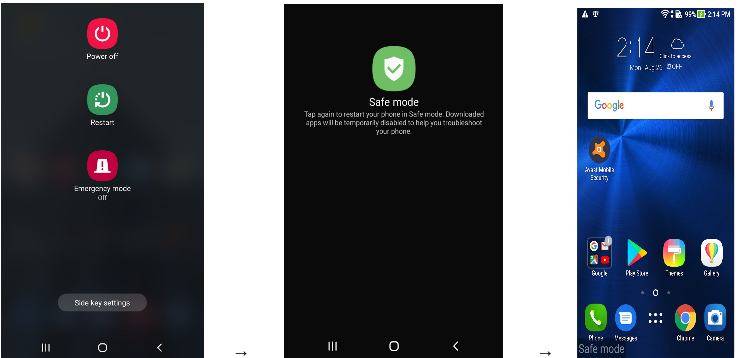
The process of securing and shutting down your Android phone may differ somewhat between different brands. Therefore, you may need to consult your phone manufacturer as to the precise protocol for removing malware from your type of Android device.
Uninstall Malicious Apps
Once you have accessed safe mode, you can safely uninstall or force stop the malicious app on your phone. This should curb the spread of the virus to linked devices and other applications or networks. Check other apps on your phone for signs of infection and delete them if necessary.
Perform a Full Factory Reset
If you still do not manage to delete the infected app from your phone as instructed, doing a factory reset as a last resort is another option. Find the ‘Factory Data Reset’ option in the ‘Backup and Reset’ settings. Enter the password when prompted to do so and reset.
All that remains in the process to successfully remove malware from Android, is to reboot the phone and back up the data and settings to a version prior to picking up the virus.
You Removed the Malware – Here’s How to Make Sure It Doesn’t Happen Again
Once you remove an infected app from your Android device, make the appropriate changes to ensure it does not happen again.
Protect Your Device’s Weaknesses
Cybercriminals use exploit kits to find vulnerabilities in operating systems, browsers, or plug-ins on your mobile devices. To protect against infiltration, here’s what you can do:
- Update systems regularly and timeously
- Enable click-to-play plugins to prevent automatic access to pop-up ads and malicious content
- Remove old apps that you no longer use
Be Aware of Phishing Scams
So, you know how to get rid of malware on your Android. Being equally informed on email phishing scams can help keep your identity details safe.
Be sure to carefully check the sender address and the URLs on any emails you receive. Gauge the authenticity and syntax of the language presented in the text. Don’t ever respond by sending sensitive personal data.
Take care not to be fooled by fake technical support. A technical support scam is easily identifiable by the fact that payment is required in exchange for a solution to your virus problem.
| DID YOU KNOW: An estimated 92% of malicious software is delivered via phishing emails. |
Enable Safe Browsing
It is a nuisance and a waste of time to continuously have to get rid of malware on your Android. That’s why maintaining good browsing habits is vital to cybersecurity. Keep the following in mind:
Passwords
Use strong, unique passwords to secure the sites you visit. Steer clear of the obvious, such as date-of-birth, family member names, or predictable number sequences (you can find more ideas on passwords here). Many professionals recommend making use of a password manager to ensure that your passwords are collected, encrypted, and stored for your personal use. Change passwords regularly and refrain from using the same password on a variety of different applications.
Secure Websites
Steer clear of malicious sites. Safe pages are identifiable by a padlock icon and a secure URL, for example, HTTPS. The ‘s’ in the address stands for ‘secure’. If you don’t want to bother with virus removal for Android phone devices, it’s better to avoid downloading pirated or free material which may contain harmful viral elements.
Layered Security
A tried-and-tested cybersecurity technique requires applying a variety of overlapping security precautions. This may comprise trusted firewalls, anti-virus software, anti-ransomware, or purchasing one of the most trusted VPNs to hide your location and IP address.
Scrutinize Links and Attachments
One of the oldest tricks that cybercriminals employ is trying to get you to click on links or attachments included in context. Once you oblige, spyware gains unauthorized access to your device, leaving your data, browsing history, and personal information vulnerable to hacking and theft.
Install Suitable Cyber Protection Software
Here, we will cover the following steps:
Select
To enable Android virus removal and to safeguard your Android device against a cyber attack, there is a wide selection of malware protection software available on the market. However, determining the merits of the security software that meets your needs can be tricky.
Free versions often protect only against basic attacks but are not sufficient to guard against exposure of sensitive information.
Furthermore, the fight against cybercrime is an ongoing effort. This is due to the fact that the attack vector or delivery method of this software is constantly changing and evolving. That’s why keeping security software and products up-to-date is one of the biggest challenges for online global security.
Invest
Once you have learned how to remove a virus from your Android, invest in reputable, comprehensive cyber safety and protection for your device if you don’t have such a program already installed. Ensure that the software you choose covers all eventualities and keeps your protection automatically updated.
Review
In considering which anti-virus software to purchase, consulting expert reviews may be helpful in narrowing down the most viable options.
Tom’s Guide rates Bitdefender Mobile Security as the best paid cyber safety solution at present. The site rates Norton, Avast, and Kaspersky as equally viable options. AndroidAuthority.com gives the leading spot to Avira, while ITProPortal.com prefers Avast to any of its competitors. Regardless of the product you choose, malware removal for Android should be easy with any good anti-virus software.
| DID YOU KNOW: The market for anti-virus and malware software in the US is predicted to total an estimated $3,364.7 million by 2027. |
Additional Safety Protocols
Unfamiliar malicious apps and suspicious links on your mobile device can be indicators that there’s a virus on your phone. While it’s worth it to learn how to check for malware on Android, you can also benefit from the following cyber safety and protection tips:
- Limit authorized access privileges to your Android device to verify, secure users and apps only
- Do not insert unfamiliar USB devices or removable drives into your Android device without scanning for viruses
- Maintain good browsing habits
Conclusion
The scourge of spyware and ransomware is unlikely to disappear or lessen anytime soon. It is therefore imperative to learn about the security software options available to you.
Become familiar with the process of detecting malware on your mobile devices and of dealing with it, should it occur. Be careful about what apps you download, beware of phishing, and enjoy safe browsing.
FAQ
You can check for malware by running an antivirus scan on your phone. Another option is to access Google Play Protect and run a check. You can also use Windows Security to perform a scan.
Mobile devices are particularly susceptible to viruses and malware. Increased data usage, insufficient battery life, and slow interface response are symptoms indicative of viruses. Other telling signs include unfamiliar apps appearing on your homepage as well as an unusual amount of unwanted advertisements.
Performing a factory reset may be one of the ways how to remove malware from Android. However, be sure to back up your data and settings and approach a reset with extreme caution. After all, even a reset does not guarantee 100% eradication of the virus.
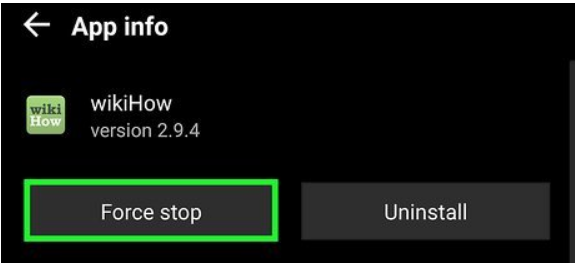






![How to Find Someone’s Tinder Profile? [2024 Expert Guide]](https://review42.com/wp-content/uploads/2023/06/Finding-Someone-on-Tinder.jpg)

